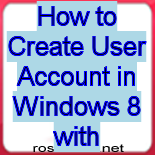If you have installed the latest version of operating system .i.e. Windows 8 on your PC and already have a Windows live ID, here, you will learn how to create an user account in Windows 9 using your windows live ID.
1. To start with, first go to the settings menu from the Metro style interface of windows 8 that will direct you to the PC Settings menu.



2. Now, go the Users options in PC settings menu.

3. Click to the 'Add a user' button below.

4. Once you click to the Add a user, you will be directed to next step where you will see a address bar to enter your e-mail address.

5. Now enter your valid and registered Windows live ID in the e-mail address bar and click to the Next button below.

6. Wait while you e-mail id is added for creating the user account.

7. Once you e-mail id is added you will need internet connection to sign in for the first time. Click to finish button below.

8. You have now successfully created your user account using your Windows live ID and now you can safely sign in with your newly created user account.