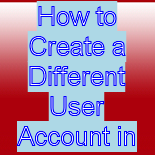If you have already installed windows 8 on your computer but facing problem in creating a user account, here you are. In this windows 8 tutorial, we will discuss How to create a different user account in Windows 8?
Once you install windows 8 on your PC, you will see a Metro style interface, which is entirely different from the earlier versions of Microsoft operating systems like Windows XP, Windows Vista or Windows 7.
1. Go to the PC settings menu in the new metro interface, and tap to the Users in the left side.




2. Now click to 'Add User' below.

3. Now if you do not have an existing Windows live ID and want to sign in without an Microsoft account, then click to 'Sign in without a Microsoft account' below.


4. Windows 8 provided you two options to sign in. Click to 'Local Account' below to move ahead with the process.

5. Now, enter the user name, password, and password hint for the new user account (standard), and then click to next button. However, if you are not interested to create a password for the user account, you can leave the field but it is better to create a password for the safety of your account.


6. If the user account is a child's account (standard user) and you want to turn on Family Safety (parental controls), then click on the box to check that option. Now, tap to the finish button.

7. Congratulations, you have now finished with creating new account and have successfully added new user.


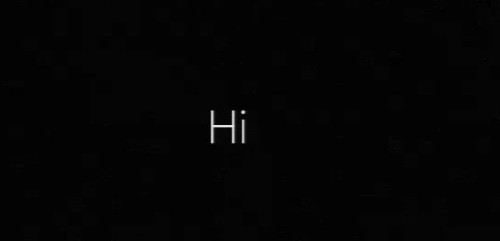
0

 1
1
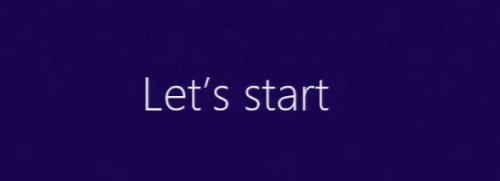
2

 3
3