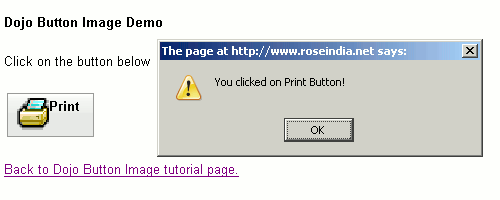Dojo Button Image
In this tutorial, you will learn how to add image on the button using dojo toolkit. When user clicks on the print button, JavaScript function is called which displays "You clicked on Print Button" message as alert.
Create a Button
The following example code imports the required dojo style and script file.
<script type="text/javascript" src="dojo/dojo.js"
djConfig="parseOnLoad: true">
</script>
<style type="text/css"">
@import "dijit/themes/tundra/tundra.css";
@import "dojo/resources/dojo.css";
</style>
<script type="text/javascript">
dojo.require("dijit.form.Button");
</script>
dojo.require("dijit.form.Button"): This line instructs the browser to load the dijit button widget.
Following code creates the button and adds the JavaScript onclick event.
<button dojoType="dijit.form.Button" id="helloButton">
Click Me
<script type="dojo/method" event="onClick">
console.log('you pressed the button');
alert("You clicked on Print Button!");
</script>
</button>
Here is the full code of dojo button image program:
<!DOCTYPE HTML PUBLIC "-//W3C//DTD HTML 4.01//EN""http://www.w3.org/TR/html4/strict.dtd">
<html>
<head>
<meta http-equiv="Content-Type" content="text/html; charset=iso-8859-1" />
<title>Dojo Button Image Demo</title>
<script type="text/javascript" src="dojo/dojo.js"
djConfig="parseOnLoad: true">
</script>
<style type="text/css"">
@import "dijit/themes/tundra/tundra.css";
@import "dojo/resources/dojo.css";
</style>
<script type="text/javascript">
dojo.require("dijit.form.Button");
</script>
</head>
<body class="tundra">
<p><b>Dojo Button Image Demo</b></p>
<p>Click on the button below</p>
<button dojoType="dijit.form.Button" id="helloButton">
<img src="print.gif" width="32" height="32">
<b>Print</b>
<script type="dojo/method" event="onClick">
console.log('you pressed the button');
alert("You clicked on Print Button!");
</script>
</button>
<p><a href="dojobuttonimage.shtml">Back to Dojo Button
Image tutorial page.</a></p>
</body>
Output of program:
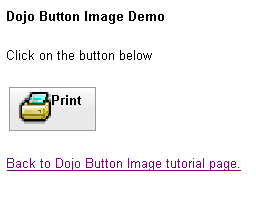
After clicking the "Print" command button, you get: