Dojo Button
In this tutorial, you will learn how to create a button using dojo toolkit. When user clicks on the button, JavaScript function is called which displays "Hello Dojo" message as alert.
Create a Button
The following example code imports the required dojo style and script file.
<script type="text/javascript" src="dojo/dojo.js" djConfig="parseOnLoad: true"> </script> <style type="text/css""> @import "dijit/themes/tundra/tundra.css"; @import "dojo/resources/dojo.css"; </style> <script type="text/javascript"> dojo.require("dijit.form.Button"); </script>dojo.require("dijit.form.Button"): This line instructs the browser to load the dijit button widget.
Following code creates the button and adds the JavaScript onclick event.
<button dojoType="dijit.form.Button" id="helloButton">
Click Me
<script type="dojo/method" event="onClick">
console.log('you pressed the button');
alert("Hello Dojo!");
</script>
</button>
Here is the full code of dojo button program:
<!DOCTYPE HTML PUBLIC "-//W3C//DTD HTML 4.01//EN" "http://www.w3.org/TR/html4/strict.dtd">
<html>
<head>
<meta http-equiv="Content-Type" content="text/html; charset=iso-8859-1" />
<title>Dojo Button Demo</title>
<script type="text/javascript" src="dojo/dojo.js"
djConfig="parseOnLoad: true">
</script>
<style type="text/css"">
@import "dijit/themes/tundra/tundra.css";
@import "dojo/resources/dojo.css";
</style>
<script type="text/javascript">
dojo.require("dijit.form.Button");
</script>
</head>
<p><b>Dojo Button Demo</b></p>
<p>Click on the button below</p>
<body class="tundra">
<button dojoType="dijit.form.Button" id="helloButton">
Click Me
<script type="dojo/method" event="onClick">
console.log('you pressed the button');
alert("Hello Dojo!");
</script>
</button>
</body>
Output of program:
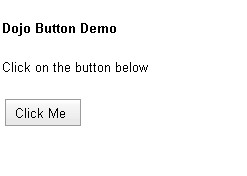
After clicking the "Click Me" command button, you get:

