How to design a music system volume button
In this tutorial we are going to tell you how to design a music system volume button. Let's go with this example.
We start here:
Make a New File: Make a new file of any size.

Draw a Circle: Select Ellipse Tool (U key) and draw a circle with selected black color (D key)

Draw another Circle: Do same thing here as done above. Make a Circle inside the big circle like below image.

Bevel and Emboss: Go to Layer Menu > Layer Style >Bevel and Emboss and make setting as given below.

Gradient Overlay: Go to Layer Menu > Layer Style >Gradient Overlay and make setting as given below.
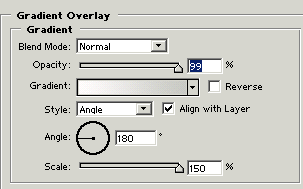
After embossing you will get your image like this.

Again Draw a Circle: Select Ellipse Tool (U key) and draw a circle with selected "A8ADB4" color then go to Layer Menu > Layer Style >Bevel and Emboss and make setting as given below.

You will get after that like below image

Warp Text: Select Horizontal Type Tool (T key) and write counting 1 to 9 then go to warp text and adjust the setting.
![]()

Your numbers will be look like this.

You will use same step to draw lines as given below image.

Text: Select Horizontal Type Tool (T key) and write text "Volume".

Starting button: Select Ellipse Tool (U key) and draw a circle with selected Red color.
 0
0
