How to design a countdown
It is a great opportunity to learn to draw count down symbol with the help of this example.
New File: Insert a new document.
Insert a Shape: Select Custom shape tool (U key) and select this shape.

Draw a Shape: Now draw this shape on your document.

Make a Shape: First take a new layer then draw this shape by using Pen tool (P key) with this color "a6a5a5".
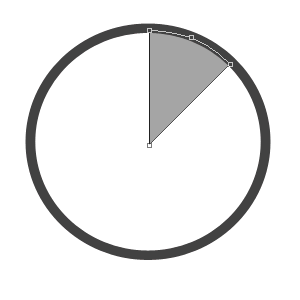
Make another: Make duplicate layer of the shape with changed color "d6cece", now adjust at this place as given below.
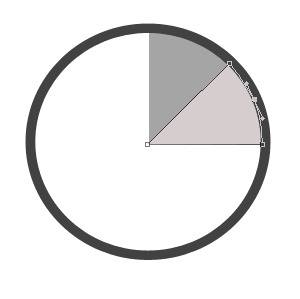
Use same steps to make more and set them as here.

Type Numeric: Now take a new layer and choose Horizontal type tool with any color as like. Type a numeric "1".

Type 1 to 5 numeric value, every numeric should be on the new layer.
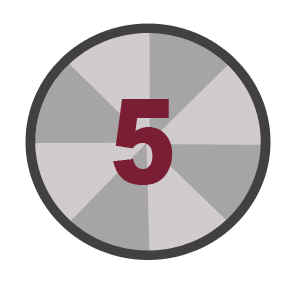
Image Ready: Open this file in the image ready and adjust the layer by the frames in the animation window as I have done here.
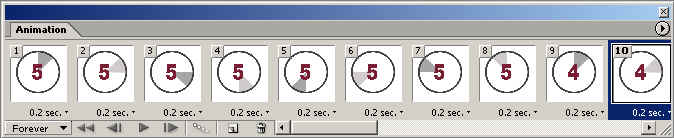
Save file by the "Save optimized" option.




