How to design a changing color of the chameleon
Have you seen the chameleon to changing the color, you can see now by this example. Let's see how the chameleon changes the color in this example.
Open a Picture: Capture any picture of the chameleon.

Selection: Make selection of the chameleon by the Polygonal lasso tool (L key).

Effects: Now we have to change the color so go to Image menu >Adjustment > Hue/Saturation and use these settings as given below.


Color Balance: Take a new layer, press Ctr + B or go to Image menu > Adjustment > Color Balance and use these settings.


Use color balance effect on the new layer.


Channel Mixer: Take a new layer, go to Image menu > Adjustment > Channel Mixer and use these settings.
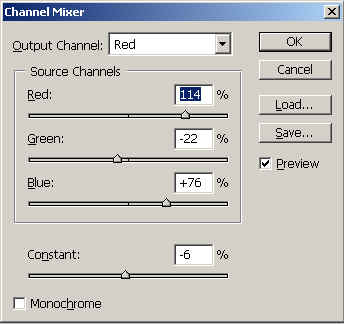

Image Ready: Adjust the layer by the frames in the animation window.

Save File: Now go to File menu > Save optimized.




