How to design a burning candle
This is an animated burning candle effect example, you can learn here the processor to make this effect.
New File: Start this example by take a new file as I have taken here.
(Note: We will use STROKE = 1 in the whole this example)
Candle Stand: Choose black color and Rounded rectangle tool (U key) and draw a little rounded rectangle shape to make candle shape.

Candle: Choose "F6F6F6" color and Rounded rectangle tool (U key) and draw a shape. Now select Direct selection tool (A key) and click on the shape, some point will appear then click on the points and make this shape with mouse pointer.
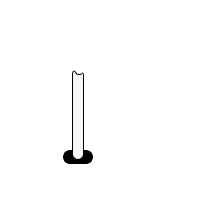
Brush Tool (B key): Choose black color and Brush = 1, then draw a line as given below.

Pen Tool: Choose "F7F52A" and Pen tool (P key) and point as light.

Inner Glow: Go to Layer Menu > Layer Style > Inner Shadow and use same setting.

You will get it.

Fumes: Take a new layer, choose brush = 1 and draw some lines on the light. Use filter effect go to Filter Menu > Blur > Gaussian Blur and give same value.

Your image will look like this.

Make duplicate fumes layer three time.
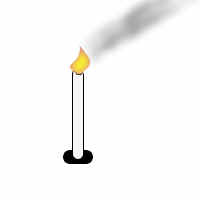
Image Ready: In the image ready, you will have many layers. Now you have to adjust all the layers as I have done here.




Your animation window should look like this.

This is your result.
 0
0



