How to make a border shine text effect
In this example, we are going to make a shining border of the text, It is very simple by this example.
New File: Create a new document.
Write text: Take new layer and give name "text", choose Horizontal type tool (T key) use formatting to write text in the document.
![]()
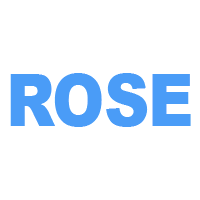
Select you text layer and press "Ctrl" key and click your mouse on the layer to make selection of the text.

Contract Selection: Go to Select menu > Modify > Contract and give same value as here.
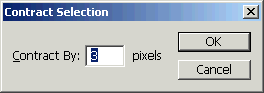

Now press Ctrl + J, the selected area will appear on the new layer.

Gradient Effect: Choose first "text" layer then apply this effect. Go to Layer menu > Layer style > Gradient overlay and make same settings.



Now keep change gradient overlay angle on the new layers.
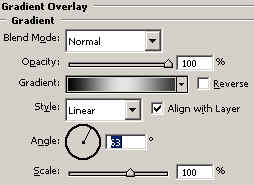





Image Ready: Adjust all the gradient overlay angle that makes a circle by the frame in the animation window as I have done here.

Save File: Now save file "Save Optimize".




