Installing Sun Java System Application Server Platform Edition
In this section we will learn how to install Sun Java System Application Server Platform Edition on your windows machine.
Download the latest version of JEE 5 Platform from http://www.java.sun.com, we are using java_ee_sdk-5-windows.exe for this tutorial.
Double click on java_ee_sdk-5-windows.exe to install the application server. The installation begins and the installer starts extracting the files.
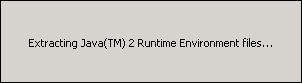
Click on the next button to proceed with the installation.
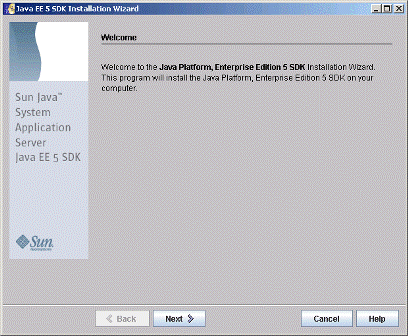
Accept the agreement license click on the next button.
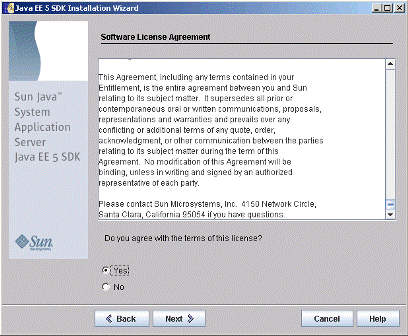
The default installation directory is "C:\Sun\AppServer" leave the default directory and click on the next button.
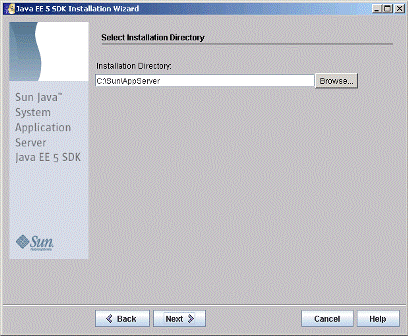
If directory does not exist, installer will ask you to create the directory.
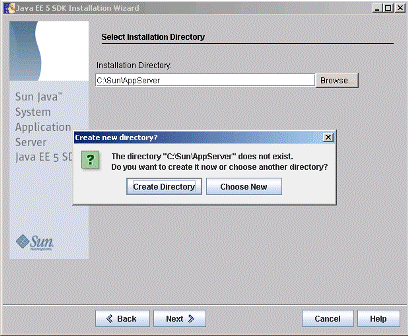
Enter the admin password for the application and click on the next button.
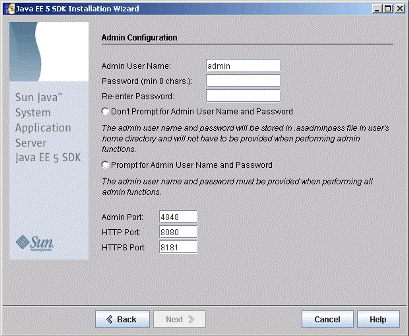
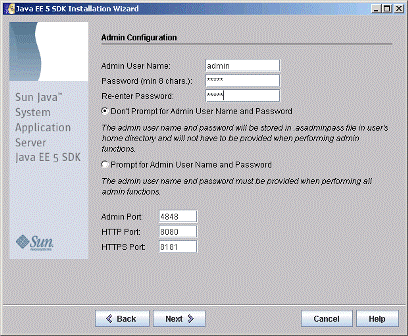
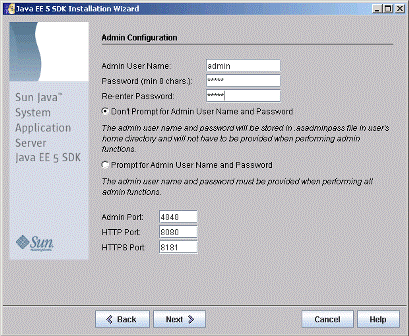
Leave the default selection and then click on the next button.
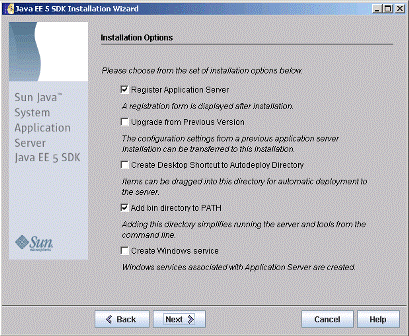
The installation begins.
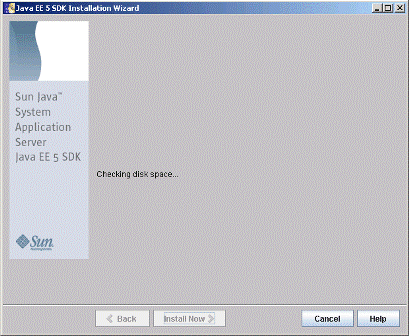
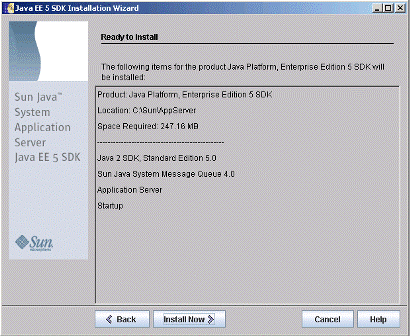
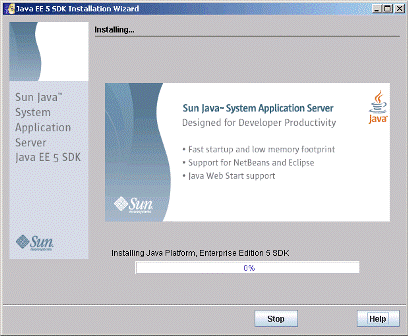
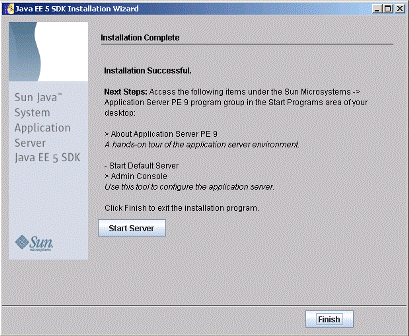
Click on the Finish button to exit the installer.
To start the application server, choose Programs => Sun Microsystems => Application Server PE=> Start Default Server.

A command window appears showing the server initialization messages. When the server has started, this message appears: Domain domain1 is ready to receive client requests. Additional services are being started in the background.

Press any key to dismiss the command window. 0
To test the server open browser and type http://localhost:8080 you browser should show the following screen:

This confirms that you have successfully configured the server and it is running fine. 1
In the next section I will show how to deploy the application using hot deploy feature of Application Server.



