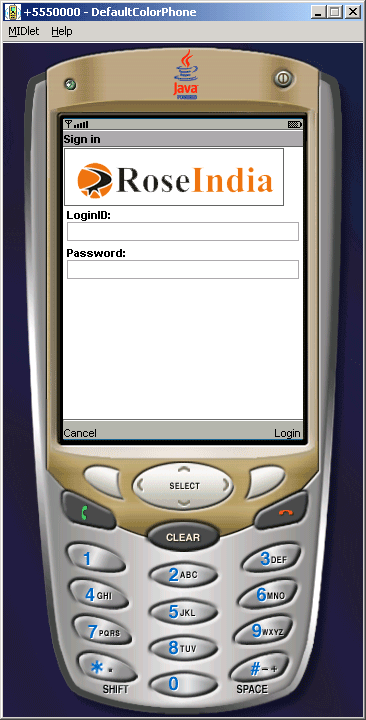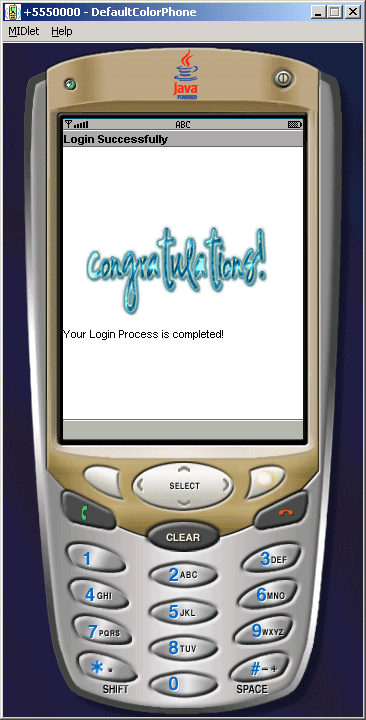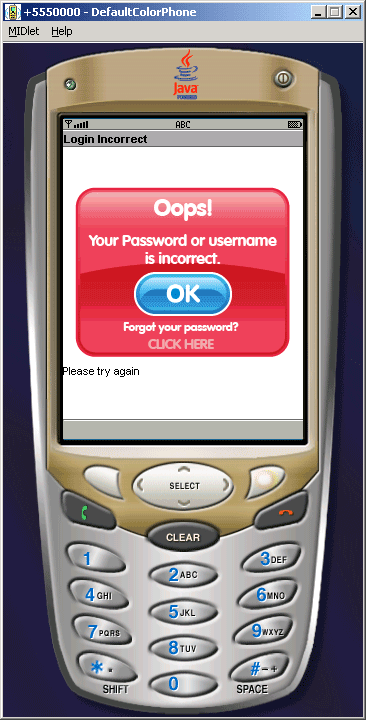Creating MIDlet Application For Login in J2ME



This example show to create the MIDlet application for user login . All
MIDlet applications for the MIDP ( Mobile Information Device Profile) derived
from MIDlet class and it play a role as a mediator between the application
and the environment in which the application runs. The MIDlet life cycle manage the flow of application.
It is in the javax.microedition.midlet package, so import this
package in your application. The javax.microedition.icdui package is used
for following classes:
- Alert
- AlertType
- Canvas
- ChoiceGroup
- Command
- DateField
- Display
- Displayable
- Font
- Form
- Gauge
- Graphics
- Image
- ImageItem
- Item
- List
- Screen
- StringItem
- TextBox
- TextField
- Ticker
In this example we will create a MIDlet (LoginExample), that
will show following output display look like below:

Click on 'Launch' Button then the login page display like below:
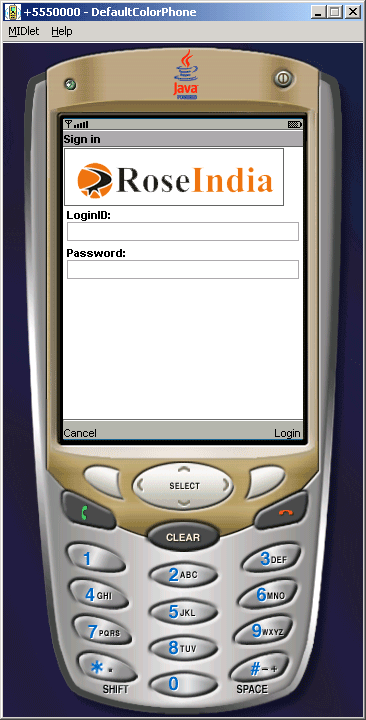
Give Your LoginID 'sandeep' and Password 'sandeep' then it call
the commandAction where if condition will be executed and it calls a
function (validateUser()) which checks whether name and password is equal
to 'sandeep' or not if it equal to 'sandeep' then it executed the showMsg()
function which show a congratulation message but if name and password
is not equal to 'sandeep' then it call tryAgain() function which
show the error page like figure below and it return on login page with refresh
value.

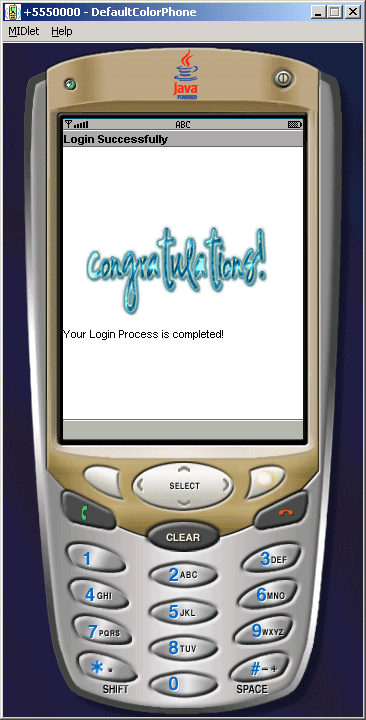
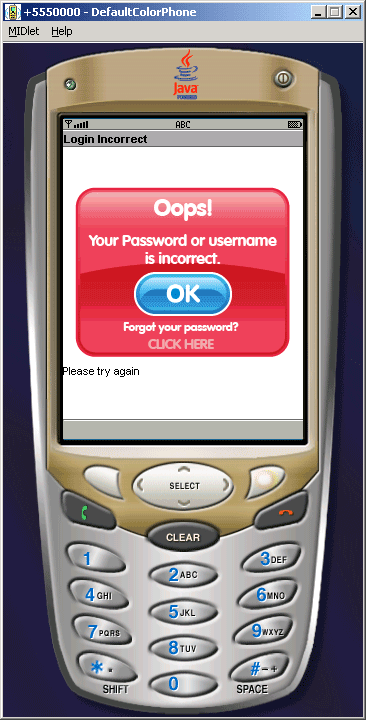
Source Code Of LoginExample.java
import javax.microedition.midlet.MIDlet;
import javax.microedition.lcdui.*;
public class LoginExample extends MIDlet implements CommandListener{
private Display display;
private TextField userName,password;
public Form form;
private Command login,cancel;
private Image img, imge, img2;
public LoginExample() {
form = new Form("Sign in");
userName = new TextField("LoginID:", "", 30, TextField.ANY);
password = new TextField("Password:", "", 30, TextField.PASSWORD);
cancel = new Command("Cancel", Command.CANCEL, 2);
login = new Command("Login", Command.OK, 2);
try{
img = Image.createImage("/logo.png");
imge = Image.createImage("/front_left1_bad.png");
img2 = Image.createImage("/Congratulations-1.png");
}catch(Exception e){
System.out.println(e.getMessage());
}
}
public void startApp() {
display = Display.getDisplay(this);
try{form.append(img);}catch(Exception e){}
form.append(userName);
form.append(password);
form.addCommand(cancel);
form.addCommand(login);
form.setCommandListener(this);
display.setCurrent(form);
}
public void pauseApp() {}
public void destroyApp(boolean unconditional) {
notifyDestroyed();
}
public void validateUser(String name, String password) {
if (name.equals("sandeep") && password.equals("sandeep")) {
showMsg();
} else {
tryAgain();
}
}
public void showMsg() {
Alert success = new Alert("Login Successfully",
"Your Login Process is completed!",
img2, AlertType.INFO);
success.setImage(img2);
userName.setString("");
password.setString("");
display.setCurrent(success, form);
}
public void tryAgain() {
Alert error = new Alert("Login Incorrect", "Please
try again", imge, AlertType.ERROR);
error.setTimeout(900);
error.setImage(imge);
userName.setString("");
password.setString("");
display.setCurrent(error, form);
}
public void commandAction(Command c, Displayable d) {
String label = c.getLabel();
if(label.equals("Cancel")) {
destroyApp(true);
} else if(label.equals("Login")) {
validateUser(userName.getString(), password.getString());
}
}
}
|
Download Source Code