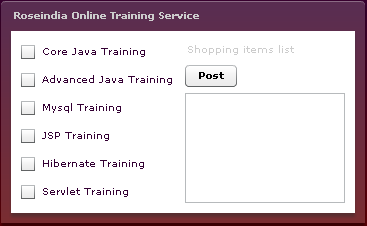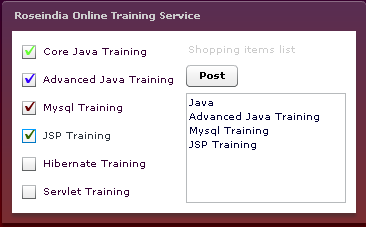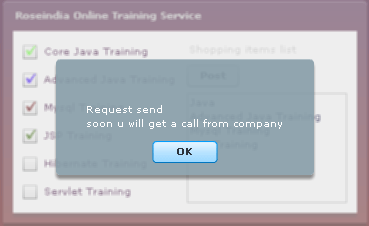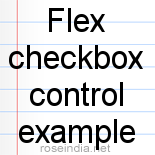Flex checkbox control example



The page provides illustration about the working of flex checkbox control.
Example is based on registration for online training courses. On the
registration form, trainee check marks the courses in which he/she is
interested. After that it clicks on Post button to send its request. For
check marking flex check boxes are created and for posting flex button control
is used. Functionalities like getting marked courses data and processing it, is
achieved via two void functions Course_selected and Request_Process, created
in the example.
Flex check boxes controls possess a box and a label. On the box, check marks are
marked and with label, information regarding the check box control is
demonstrated.
Syntax for creating CheckBox control :
<mx:CheckBox/>
Onlineline_Training.mxml
<?xml version = '1.0' encoding = 'ISO-8859-1'?>
<mx:Application
xmlns:mx = 'http://www.adobe.com/2006/mxml'
backgroundColor = '0x000000'
backgroundGradientColors = '[#330033, #660000]'
>
<mx:Script>
import mx.controls.*;
<!-- method adds text to TextArea control -->
public function Course_Selected():void{
txt.text = '';
if(Java.selected)
txt.text += 'Java' + '\n';
if(Advanced_Java.selected)
txt.text += 'Advanced Java Training' + '\n';
if(Mysql.selected)
txt.text += 'Mysql Training' + '\n';
if(JSP.selected)
txt.text += 'JSP Training' + '\n';
if(Hibernate.selected)
txt.text += 'Hibernate Training' + '\n';
if(Servlet.selected)
txt.text += 'Servlet Training' + '\n';
}
<!-- function process the user checks result -->
public function Request_Process():void{
if(txt.text == '')
Alert.show('Request rejected'
+ '\n' + 'no course selected');
else
Alert.show('Request send' + '\n'
+ 'soon u will get a call from company');
}
</mx:Script>
<mx:Panel
title = 'Roseindia Online Training Service'
width = '50%' height = '60%'
paddingBottom = '10' paddingTop = '10'
paddingLeft = '10' paddingRight = '10'
color= '#CCCCCC'
borderAlpha='0.20'
>
<mx:HBox>
<mx:VBox color = '#330033'>
<mx:CheckBox
id = 'Java'
label = 'Core Java Training'
click = 'Course_Selected()'
iconColor= '#66FF33'/>
<mx:CheckBox
id = 'Advanced_Java'
label = 'Advanced Java Training'
click = 'Course_Selected()'
iconColor = '#3300FF'/>
<mx:CheckBox
id = 'Mysql'
label = 'Mysql Training'
click = 'Course_Selected()'
iconColor = '#660000'/>
<mx:CheckBox
id = 'JSP'
label = 'JSP Training'
click = 'Course_Selected()'
iconColor = '#336600'/>
<mx:CheckBox
id = 'Hibernate'
label = 'Hibernate Training'
click = 'Course_Selected()'
iconColor = '#33CC66'/>
<mx:CheckBox
id = 'Servlet'
label = 'Servlet Training'
click = 'Course_Selected()'
iconColor = '#330000'/>
</mx:VBox>
<mx:VBox width = '100%' height = '100%'>
<mx:Label text = 'Shopping items list'/>
<mx:Button
id = 'item_delivery'
label = 'Post'
click = 'Request_Process()'
color = '#000000'
y = '200'
/>
<mx:TextArea
id = 'txt'
width = '100%' height = '100%'
verticalScrollPolicy = 'off'
editable = 'false'
color = '#000033'
/>
</mx:VBox>
</mx:HBox>
</mx:Panel>
</mx:Application>
|
Onlineline_Training.swf
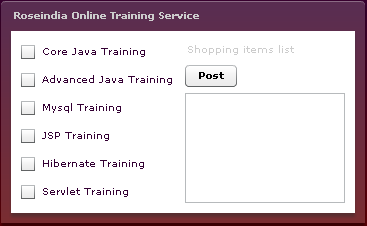
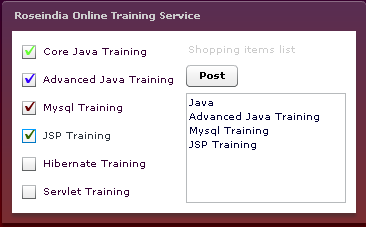
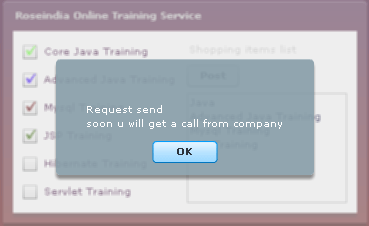
Download the code