Downloading and Installing Flex
Flex technology is built with earlier scripting language technologies and now it has become an adobe's open source product. Latest Flex 3.1 SDK (Software Development Kit) is freely downloadable at http://www.adobe.com/products/flex/flexdownloads/#sdk. In the download page, read the software license agreement and click on the option ''Download the Flex 3.1 SDK for all Platforms (ZIP, 81.6 MB)'' if you really agree with the terms of the agreement. It will open a window as shown below where you can choose the 'Save File' option to download the software into your system. Then click 'OK' and wait till the download completes.
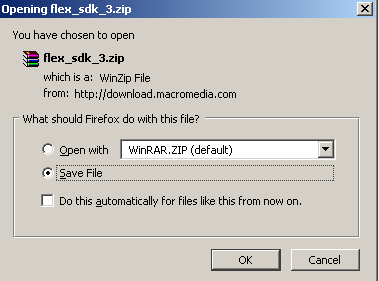
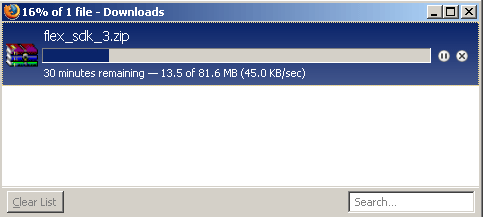
After the download completes, a zip file 'flex_sdk_3.zip' will appear on your desktop. Unzip this file to extract it to C:\Program Files. After completion of the extraction process a folder with name 'flexsdk3.0.0.477' will be formed. Now you can use any text editor, say EditPlus for writing the MXML code.
Since Flex needs Java environment, so for downloading and making your system Java enabled go through the URL mentioned below. http://www.roseindia.net/java/beginners/installing_java.shtml
After configuring your system with Java you have to use your Flex compiler to compile your Flex code and this is done with Apache's Ant build file. To learn how to create a 'build file' and to download apache-ant-1.7.1, go to http://www.roseindia.net/jboss/10_minutes_guide_to_ant.shtml. After the completion of the downloading steps you will have a zip file with name 'apache-ant-1.7.1-bin.zip' on your desktop. Now just Unzip the folder in C:\Program Files where you have unzipped your Flex sdk kit, after this you will get a folder with name 'apache-ant-1.7.1' in your C:\Program Files location and after this your all downloading task is finished. Now there are two basic tasks left, installing apache ant and its testing. For doing this follow the steps given below.
Right click to My Computer- click Properties and choose the 'Advanced' tab option and click 'Environment Variables' button. Now just follow the tasks illustrated in the following screen shots.
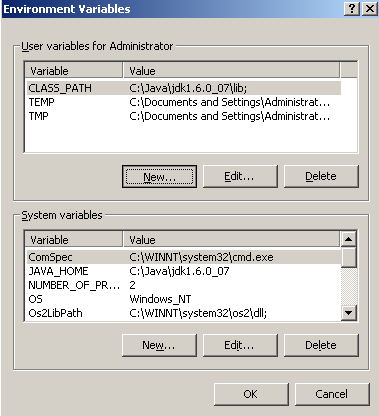
After selecting environment variables, click 'New' button in User variables for Administrator and write the following shown below and click OK.
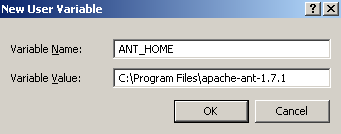
After this, in the User variables for Administrator, select CLASS_PATH variable and click 'Edit' to go to the window as shown below and write
'C:\Program Files apache-ant-1.7.1\lib;' as the 'Variable Value', then click OK.
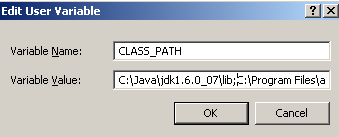
Now in System variables, select 'Path' variable and click 'Edit' and write 'C:\Program Files\apache-ant-1.7.1\bin;' in the 'Variable Value' and then click OK.
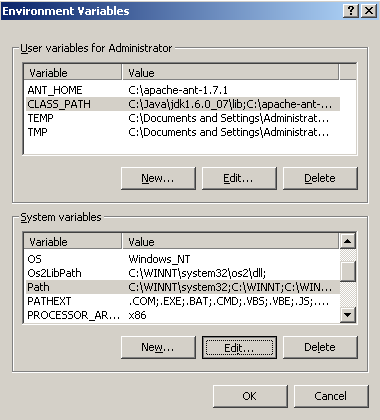
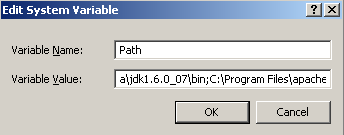
After doing all the above processes correctly, you can test your apache-ant installation by opening command prompt and executing 'ant' command.

Here, the 'Build failed' output states that there is no build file in C directory. This kind of result is often generated because this ant utility always checks for an build.xml file with name 'build'. But here our purpose of testing is solved.



