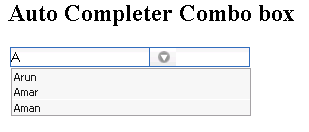Dojo Auto completer
In this section, you will learn how to create a auto completer in dojo.
Auto Completer: The Auto Completer provides the front-end logic for text-entry suggestion and completion functionality. The features of the auto completer to control navigation of the suggestions container via up/down arrow keys and rich event model. Easily to configure its included parameters and custom formatting of auto completer suggestions, query delimiters (Multiple selections per input box), configurable query delay, type-ahead, animation of suggestions container, built-in query caching and much more.
The Combo Box is a hybrid between the combo box and text field. It provides a list of acceptable values. This is good for open-ended multiple choice questions. Rather than having two fields - a combo box and an Other text box - you can use just one field.
Here is the code of Program:
<html>
|
Output of Program: