Resolving Hortonworks sandbox connectivity issues detected
In this tutorial we will explain you how you can resolve the Hortonworks sandbox connectivity issues detected issue. This issue comes sometimes when you first time install the Hortonworks sandbox on the VirtualBox.
The connectivity issue comes when Hortonworks sandbox VM is not able to talk to the host machine. This issue comes when default NAT interface is not function due to VM setting issues. In most of the cases default installation of Hortonworks sandbox works.
But if this problem comes then you have to change the default NAT interface to Host Only adapter and select appropriate Network interface which is available on your machine.
I have imported Hortonworks sandbox file correctly in the VirtualBox and all the processes are correct. I have checked it with the Hortonworks documentation and its correct. Even after doing all things correctly its showing the connectivity error.
I have installed Hortonworks sandbox on my VirtualBox with the default installation parameters but it still I am getting the Hortonworks sandbox connectivity issues detected, Hortonworks sandbox error as shown below:
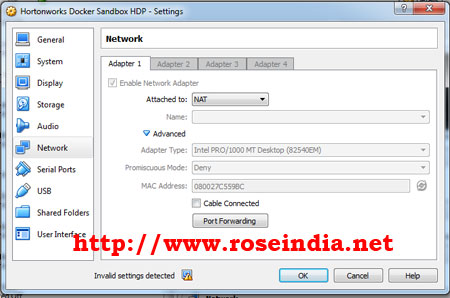
In the above image you can see the setting of the VM.
When you start the VM it shows gives "Hortonworks sandbox connectivity issues detected" error as shown below:
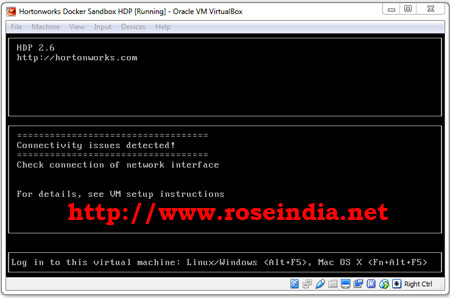
To resolve this error following following step as shown in below image:
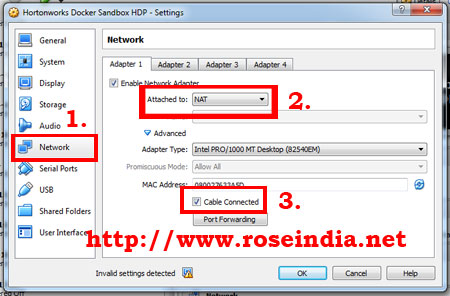
First of power off your Hortonworks sandbox VM. Then go to Network setting of your Hortonworks sandbox VM as shown in the above image (step 1). Then expand Advanced under NAT. Finally click on the "Cable Connected" check box. After this click on "OK" and start your VM.
After starting the Hortonworks sandbox VM you can browse http://127.0.0.1:8080.
You browser should display Ambari login screen as shown below:

In this tutorial we have explained you to solve Hortonworks sandbox network connectivity issue. You continue reading more tutorials at Hadoop Tutorials page.
