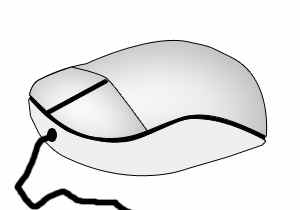How to design a mouse
Follow this example to learn how to design a mouse.
New File: First take a new file (Ctrl + N).
Use Pen Tool (P key)
First choose this "EFEEEE" color and pen tool, point your mouse pointer then select Direct selection tool (A key) and adjust the points as this shape.
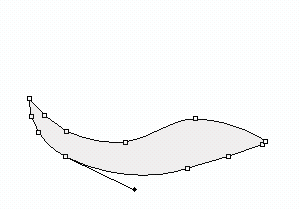
Stroke: Go to Layer Menu > Layer Style > Stroke and use settings as given below.
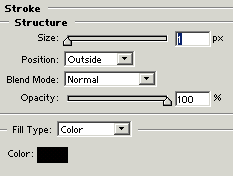
Choose pen tool and make points and adjust the same size by using the Direct selection tool (A key).
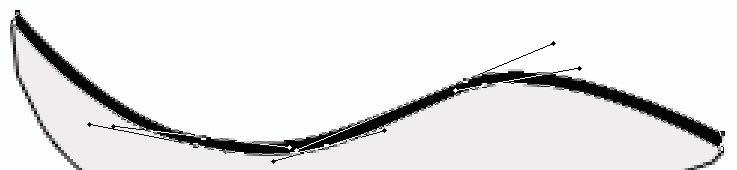
Choose pen tool and make points then select Direct selection tool and click on the points, make a shape as given below.
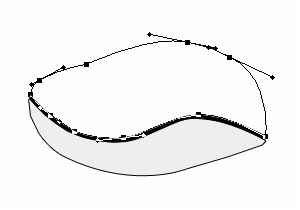
Inner Shadow: Go to Layer Menu > Layer Style > Inner shadow and use these settings as given below.
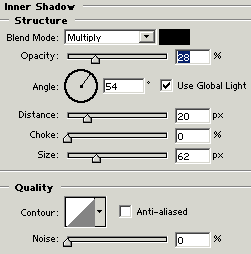
Select again pen tool and make points then use same value of the "Inner Shadow" as given up, your result will come up this.
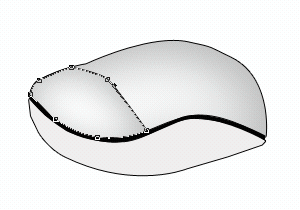
Rectangle Shape: Choose black color and Rectangle Tool (U key) then draw like a thick line.

Ellipse Tool: Choose black color and Ellipse tool (U key) and make a little circle middle of bottom mouse.
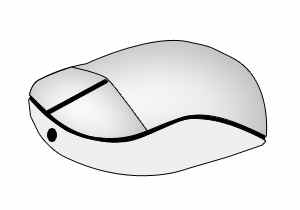
Brush Tool (B key): Brush = 5 and make a line like a wire.
You should have similar.