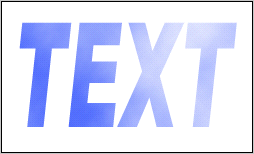How to make a cloudy text
You all have seen the cloudy sky. Have you ever tried to make a cloudy text it in your photoshop. In this example we are going to do that. After this you will able to make a cloudy text. Here no need to search or capture the clouds photograph. You will able to do yourself. You have to follow some step as I done below:
Take a new file for clouds.
Take a new File: Take a new file with adjusted size as you want.
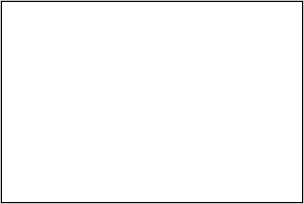
Clouds: Select Foreground color "FFFEFE" and background color "3B5BFD", then go to Filter Menu > Render > apply clouds.
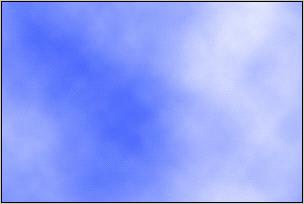
Selection: Select Rectangular Marquee Tool (M key) and make selection according to capacity of you text as I have done here.

Take another new file for text.
Take a New File: Now take a new file to write text as I have taken here.
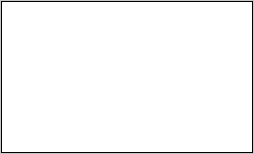
Setting of the Text: We have to write text so we need make setting of the text, make setting as given below.
![]()
Text: Select Horizontal Type Tool (T key) and write text with any color, now press Ctr and click mouse on the text layer your image will look like this.
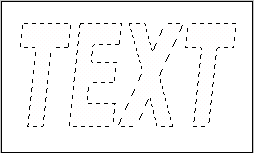
Cloudy Text: Here you have to fill copy of the cloud as you had copied up, go to Edit Menu > Apply Paste into. Your image will look like this.