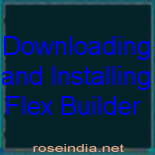Downloading and Installing Flex Builder
In this tutorial you will learn the complete
downloading and installing procedure for adobe flex
builder.
Flex Builder is an IDE built on adobe technology that inherent eclipse ide
features. Like NetBeans and Eclipse, Flex builder too
provides features such as creating projects, software updates, display options etc. .
You can download this tool from adobe official website download page. Flex
Builder is not a share ware product like eclipse and netbeans are. For using
this tool one should have proper license. But an evaluation copy of this product
is downloadable. So those who want use it as free can download its evaluation
period based copy from the link below.
The evaluation period for this product is of sixty days, after that it will expire.
url: http://www.adobe.com/cfusion/entitlement/index.cfm?e=flex3email
After going to above url you will be on the download page of flex
builder as shown below.
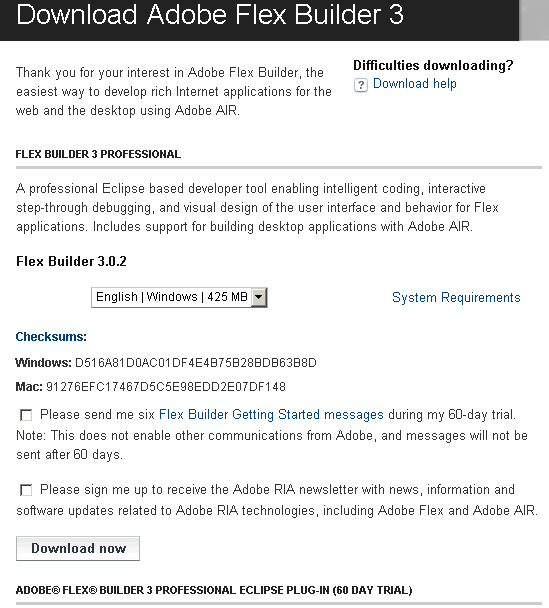 .
.
Here i will illustrate the installation process for window users only. So on
the download page click on the download link after this a Opening FB3_win.exe
window comes and asks for saving the setup file as FB3_win.exe. On this
window click on Save File button, this file will be downloaded on the location you set in your
system for saving the downloaded files. If not set then by default the download path is
of your system desktop background.
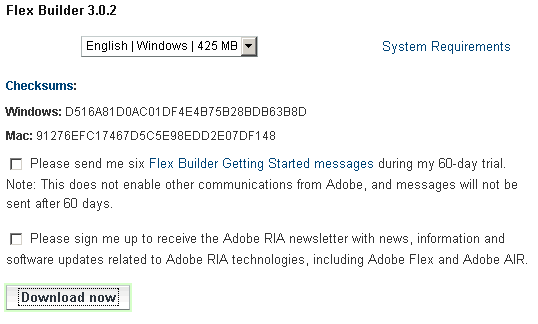
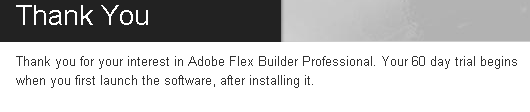


After the download finishes a icon with name FB3_win.exe comes on your desktop.
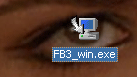
Now you have the setup file FB3_win.exe, so lets
begin the installation by double
clicking on the downloaded binary file.
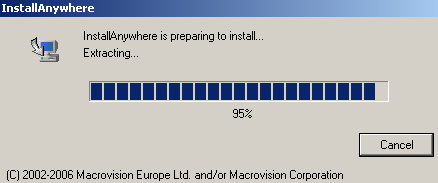
After the setup extracting process finishes below window comes, on this click
on ok button.
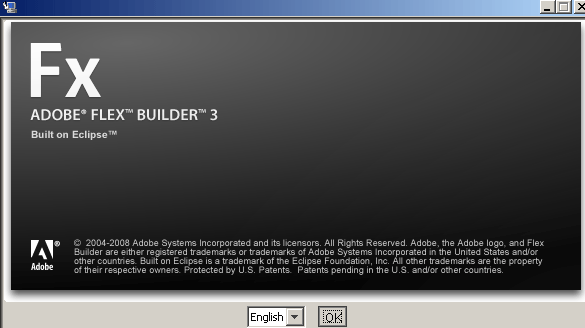
After clicking on ok following process takes place.
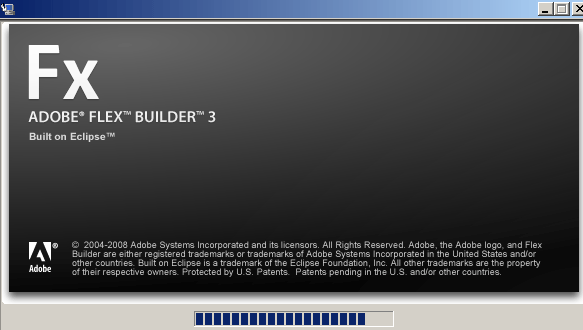
After this process, installation wizard window comes. On this click Next button.
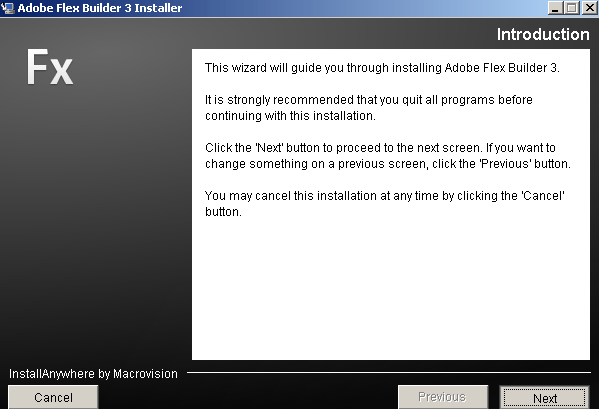
After this a License Agreement window opens.
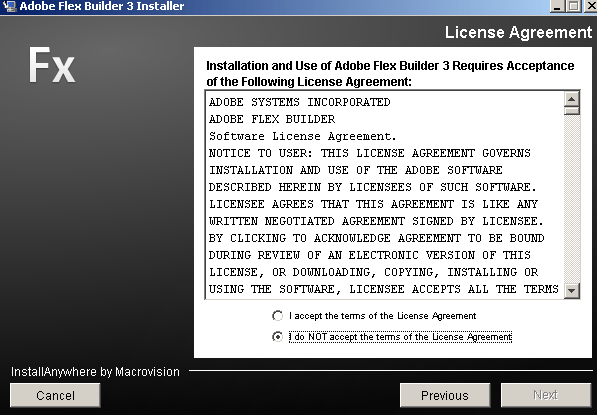
On this window, select I accept the terms of the License Agreement column and
click on Next button.
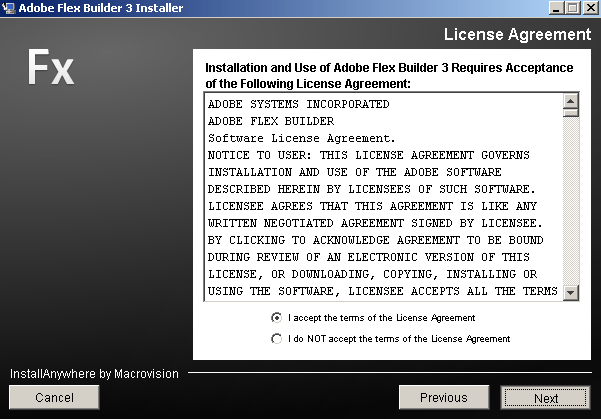
After accepting the license agreement, a Choose Install Folder window
opens. On this i suggest to accept the default installation path and click on Next
button. But you can change the path too by clicking in Choose... button.
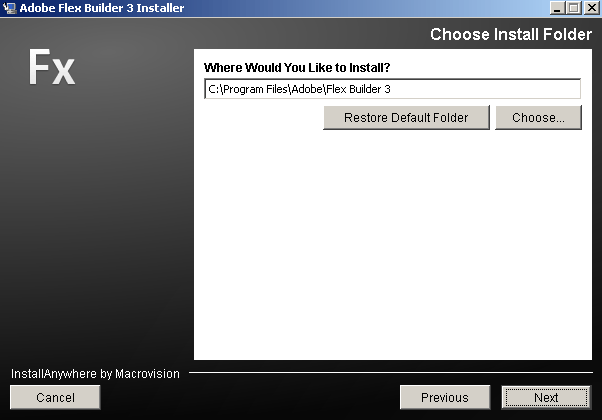
After this, a Additional Installations window opens, on this click on Next button.

After this Pre-Installation Summary window opens, on this just go through the installation settings you have done and click on Install button.
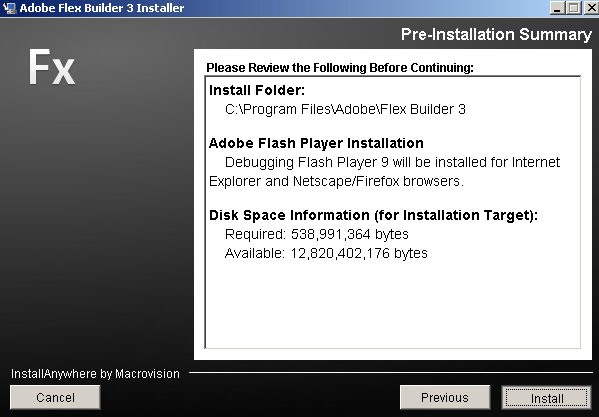
After clicking on Next button some window
processes takes place.
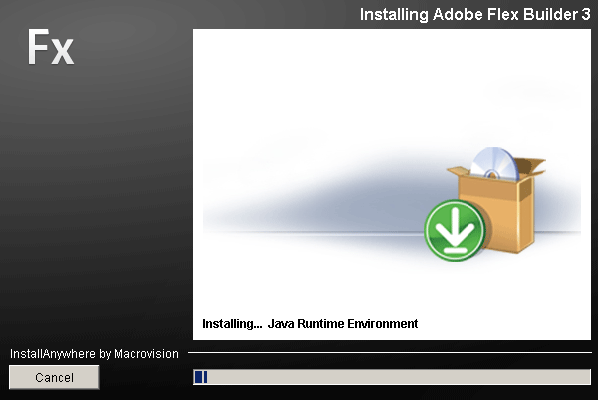
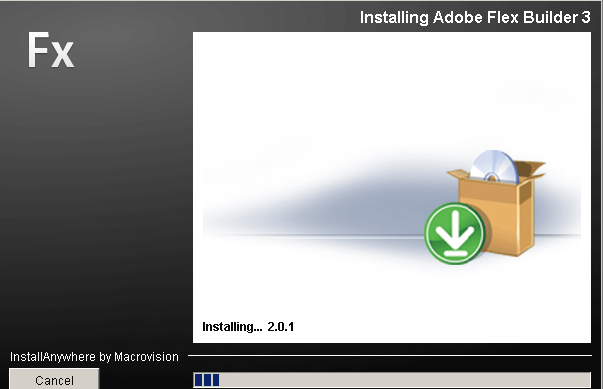
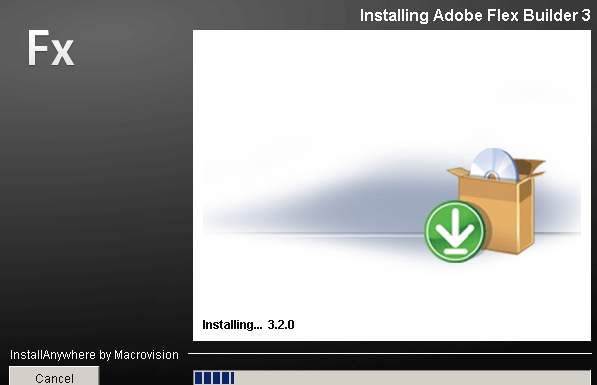

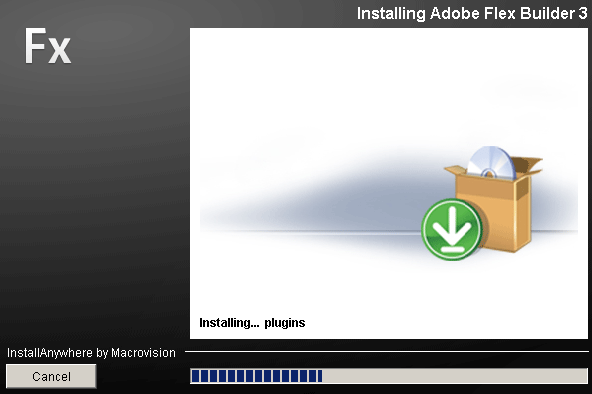
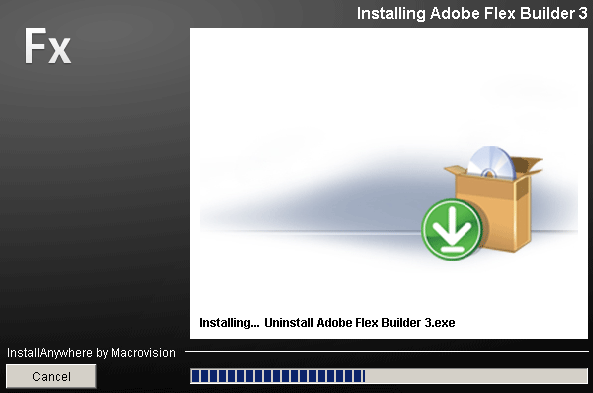 0
0
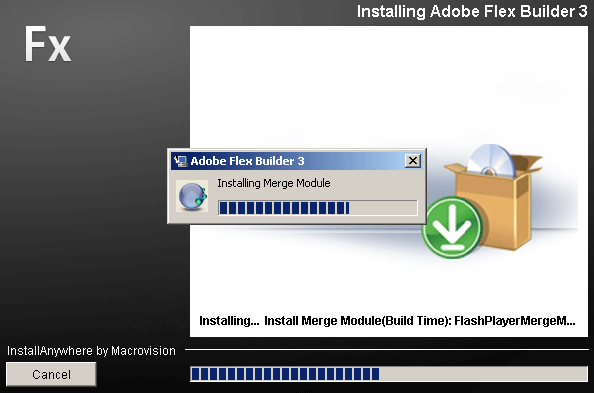
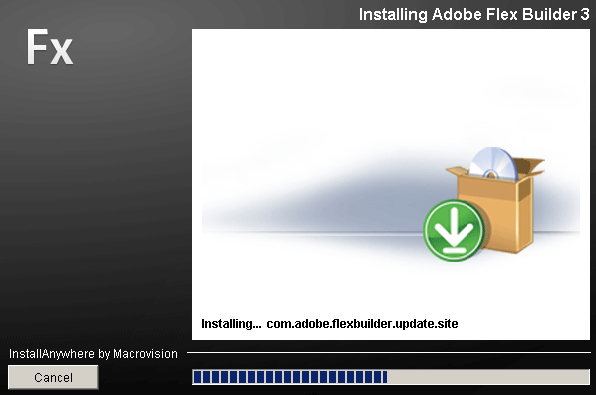
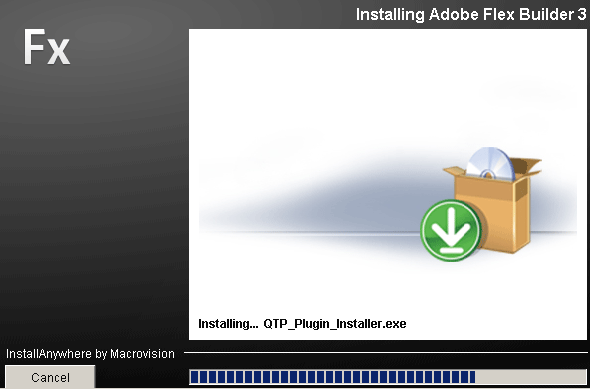 1
1

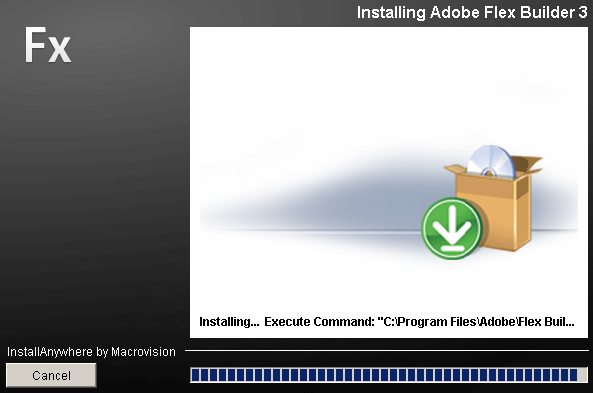
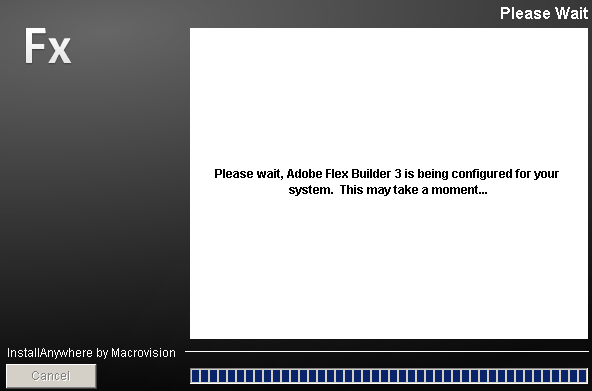 2
2
After the install completes an Install Complete window opens, on this click on Done button.
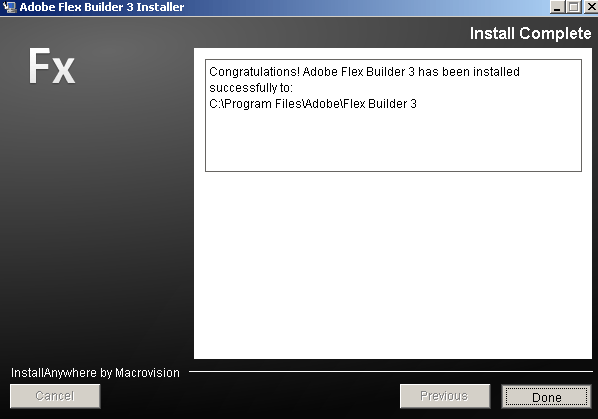 3
3
After clicking on done button your installation path in
which the elements of flex builder are stored.
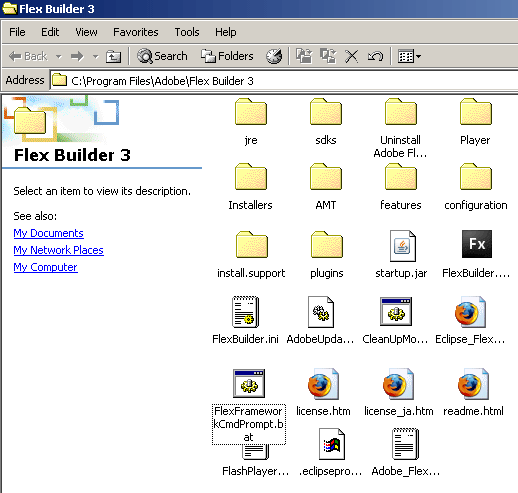
So now you have successfully installed Flex Builder in your system.
4