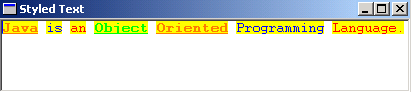StyledText in SWT



This section illustrates you how to create a Styled Text.
To display the stylish and impressive text, we have used the class StyledText
of package org.eclipse.swt.custom. The class StyleRange allows to create
an array to hold the StyleRanges. We have create seven StyleRanges to display
the text. The ranges[].underline is of Boolean type which underlines the
styleRange. The ranges[].background sets the background color by using shell.getDisplay().getSystemColor(SWT.COLOR_YELLOW).
The ranges[3].fontStyle = SWT.BOLD sets the font of the StyleRange.
The method styledText.setFont(font) sets the font of the StyledText by
using the class Font. The method styledText.replaceStyleRanges(0, 48, ranges)
replace the style in the given range.
Here is the code of StyledTextExample.java
import org.eclipse.swt.SWT;
import org.eclipse.swt.custom.*;
import org.eclipse.swt.graphics.Color;
import org.eclipse.swt.layout.*;
import org.eclipse.swt.widgets.*;
import org.eclipse.swt.graphics.Font;
public class StyledTextExample {
Color orange,blue,red,green;
public void run() {
Display display = new Display();
Shell shell = new Shell(display);
orange = new Color(display, 255, 127, 0);
blue = display.getSystemColor(SWT.COLOR_BLUE);
red = display.getSystemColor(SWT.COLOR_RED);
green = display.getSystemColor(SWT.COLOR_GREEN);
create(shell);
shell.setSize(430,100);
shell.setText("Styled Text");
shell.open();
while (!shell.isDisposed()) {
if (!display.readAndDispatch()) {
display.sleep();
}
}
display.dispose();
}
private void create(final Shell shell) {
shell.setLayout(new FillLayout());
final StyledText styledText = new StyledText(shell, SWT.BORDER );
styledText.setText("Java is an Object Oriented Programming Language.");
Font font = new Font(shell.getDisplay(), "Courier", 10, SWT.NORMAL);
styledText.setFont(font);
StyleRange[] ranges = new StyleRange[7];
ranges[0] = new StyleRange(0, 4, orange, null);
ranges[0].underline = true;
ranges[0].background = shell.getDisplay().getSystemColor(SWT.COLOR_YELLOW);
ranges[0].fontStyle = SWT.BOLD;
ranges[1] = new StyleRange(5, 2, blue, null);
ranges[1].background = shell.getDisplay().getSystemColor(SWT.COLOR_YELLOW);
ranges[2] = new StyleRange(8, 2, red, null);
ranges[2].background = shell.getDisplay().getSystemColor(SWT.COLOR_YELLOW);
ranges[3] = new StyleRange(11, 6, green, null);
ranges[3].underline = true;
ranges[3].background = shell.getDisplay().getSystemColor(SWT.COLOR_YELLOW);
ranges[3].fontStyle = SWT.BOLD;
ranges[4] = new StyleRange(18, 8, orange, null);
ranges[4].underline = true;
ranges[4].background = shell.getDisplay().getSystemColor(SWT.COLOR_YELLOW);
ranges[4].fontStyle = SWT.BOLD;
ranges[5] = new StyleRange(27, 11, blue, null);
ranges[5].background = shell.getDisplay().getSystemColor(SWT.COLOR_YELLOW);
ranges[6] = new StyleRange(39, 9, red, null);
ranges[6].background = shell.getDisplay().getSystemColor(SWT.COLOR_YELLOW);
styledText.replaceStyleRanges(0, 48, ranges);
}
public static void main(String[] args) {
new StyledTextExample().run();
}
}
|
Output will be displayed as:
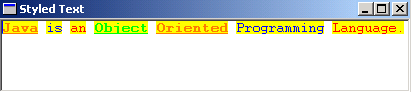
Download Source Code