Downloading and Installing Apache Geronimo Application Server
In this section we will download and install Apache Geronimo Application Server on our development environment. The Apache Geronimo Application Server comes in the zip and tar file
format. Its very easy to install it on your development or production machine.
Prerequisites
Apache Geronimo v2.1 is Java EE 5 Certified application server and it requires
J2SE 1.5 or above to run. So, you download the latest version of JDK and install
on your computer. Please check our tutorial downloading
and installing java for more information.
Downloading Apache Geronimo Application Server
The latest version of Apache Geronimo Application server can be downloaded from its official site at
http://geronimo.apache.org/downloads.html
There are three types of downloads available at the website:
- Binary release
Binary release is available in the .tar or .zip file format. These files are contains the default setting of the server and its easy to run. In this tutorial we will download the .zip file.
- Installer package
This contains the executable JAR file for easy installation of the application. Installer asks for the server port, administrator user/password etc. and installs the server.
- Source code
If you planning to compile and assemble the server yourself then this version is for you. It contains the source code of the application server.
To download the server visit the official site at http://geronimo.apache.org/downloads.html
and click on the "Apache Geronimo v2.1 Release" to go to the
download page as shown below:
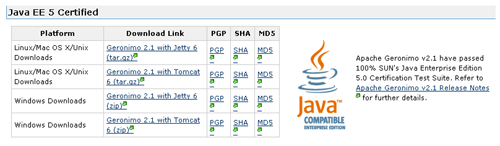
The binary release is comes in two different configurations, one with Tomcat and other with Jetty containers:
- Jetty Web Container
- Tomcat Web Container
Click on the "Geronimo 2.1 with Tomcat 6 (zip)" link to download the
Apache Geronimo 2.1 with Tomcat 6 and save the file on your computer.
Installing Apache Geronimo 2.1
Installing the Apache Geronimo 2.1 application is a very easy process. Just extract it to the c:\ (On windows system) and /opt/Geronimo (on Linux system) directory.
Here is the screen shot of the directories created after extracting the Apache Geronimo application server installable(geronimo-tomcat6-javaee5-2.1-bin.zip) file:
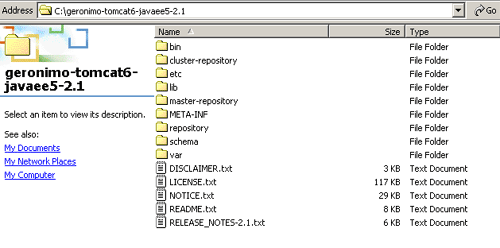
Running Apache Geronimo Application Server
Go to the directory "C:\geronimo-tomcat6-javaee5-2.1\bin" ( in case of windows) and double click on "startup.bat" file. This script file will start the server. Your server should show the following output on the console:
| Booting Geronimo Kernel (in Java 1.6.0_03)... Module 1/64 org.apache.geronimo.framework/j2ee-security/2.1/car started in 1.968s Module 2/64 org.apache.geronimo.framework/rmi-naming/2.1/car started in .000s Module 3/64 org.apache.geronimo.framework/j2ee-system/2.1/car started in .000s Module 4/64 org.apache.geronimo.framework/jee-specs/2.1/car started in .000s Module 5/64 org.apache.geronimo.framework/transformer-agent/2.1/car started in .000s Module 6/64 org.apache.geronimo.framework/server-security-config/2.1/car started in .093s Module 7/64 org.apache.geronimo.framework/plugin/2.1/car started in .187s Module 8/64 org.apache.geronimo.framework/xmlbeans/2.1/car started in .000s Module 9/64 org.apache.geronimo.configs/myfaces-deployer/2.1/car started in 1.000s Module 10/64 org.apache.geronimo.configs/myfaces/2.1/car started in .094s Module 11/64 org.apache.geronimo.configs/j2ee-server/2.1/car started in .000s Module 12/64 org.apache.geronimo.configs/j2ee-deployer/2.1/car started in .000s Module 13/64 org.apache.geronimo.framework/geronimo-gbean-deployer/2.1/car started in .000s Module 14/64 org.apache.geronimo.configs/activemq-ra/2.1/car started in 15.609s Module 15/64 org.apache.geronimo.configs/activemq-broker/2.1/car started in .000s Module 16/64 org.apache.geronimo.configs/system-database/2.1/car started in .000s Module 17/64 org.apache.geronimo.configs/transaction/2.1/car started in .000s Module 18/64 org.apache.geronimo.configs/uddi-tomcat/2.1/car started in 7.406s Module 19/64 org.apache.geronimo.configs/axis/2.1/car started in .000s Module 20/64 org.apache.geronimo.configs/webservices-common/2.1/car started in .000s Module 21/64 org.apache.geronimo.configs/openejb/2.1/car started in 1.578s Module 22/64 org.apache.geronimo.configs/openjpa/2.1/car started in .000s Module 23/64 org.apache.geronimo.configs/jasper/2.1/car started in .000s Module 24/64 org.apache.geronimo.configs/tomcat6/2.1/car started in .000s Module 25/64 org.apache.geronimo.configs/connector-deployer/2.1/car started in .187s Module 26/64 org.apache.geronimo.configs/axis2/2.1/car started in .000s Module 27/64 org.apache.geronimo.configs/jasper-deployer/2.1/car started in .031s Module 28/64 org.apache.geronimo.configs/remote-deploy-tomcat/2.1/car started in .656s Module 29/64 org.apache.geronimo.configs/axis2-ejb-deployer/2.1/car started in .375s Module 30/64 org.apache.geronimo.configs/jaxws-ejb-deployer/2.1/car started in .000s Module 31/64 org.apache.geronimo.configs/jaxws-deployer/2.1/car started in .000s Module 32/64 org.apache.geronimo.configs/openejb-deployer/2.1/car started in .000s Module 33/64 org.apache.geronimo.configs/axis2-deployer/2.1/car started in .078s Module 34/64 org.apache.geronimo.configs/axis2-ejb/2.1/car started in .000s Module 35/64 org.apache.geronimo.configs/ca-helper-tomcat/2.1/car started in .188s Module 36/64 org.apache.geronimo.plugins/agent/2.1/car |
To test the server type http://localhost:8080/ into the browser, your browser should look like following screen shot:

In the next section we will deploy a simple hello world application on the
server.



