R Programming Setup for Development
In this section we are going to setup for R Programming on your computer. R Programming language and run time environment is available for Windows, Linux, Mac operating system. For advanced users it is also available in source form which can be downloaded and compiled. Compiling R from source is advanced topic and this usually not necessary for simple programming. You can download binary version of R Programming language and after installation use it on your computer.
In this section we will show you how you can setup it on your windows 10 computer. For windows its is available in two 64bit and 32 bit versions. You can download it from its official website at R-3.4.0 for Windows (32/64 bit).
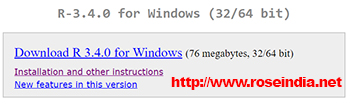
32 version of R Programming language is for 32 bit operating system. 64 bit version of R Programming language runs on the 64 bit operating system. Check you version of windows and download appropriate installer.
In case of windows you will exe downloader file in my case it is R-3.4.0-win.exe. Now you double it to run the installer. Following screen will be displayed:

Now click "Next >" and then License agreement windows will be displayed. On the license agreement page click "Next >" and "Select Destination Location" window will be displayed as shown below:

If you wish you can change the installation destination location or keep it
as it is. Then click on "Next >" button. Now installer will display the option
to select/un select the components to be installed as shown below:

Leave default and click "Next >" button. Now installer will display "Startup Options" windows as shown below:

Just leave the default option ("No") and click "Next >". Now "Select Additional Tasks" window will be displayed as shown below:
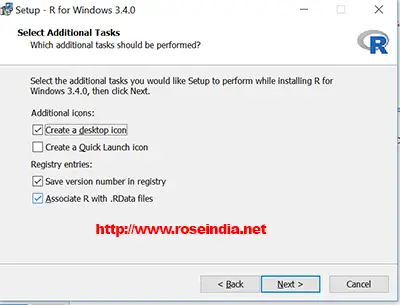
Leave the default selection and click "Next >" button. After this installer will start the installation process as shown below:

Installer will install R Programming software environment on Windows 10 computer.
Now in the Windows 10 search for "rgui" and it will display the RGui as shown below:

Now click on the "R x64 3.4.0" icon and it will open the RGui editor of R programming language where you can start programming with R programming language. Below is the screen shot of RGui of R Programming language:

To quit GUI you can type q().
In this tutorial you learned how to install R Programming software on Windows 10 computer.
R Programming Online Training
Join our online programming training course and learn it from experts.
