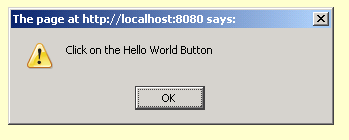Dojo Hello World
In this tutorial, you will learn how to create a "Hello World" example in Dojo. Before creating any examples or applications you must be follow the its directory structure.
Try Online: Hello World
Create a Button
The following example we are going to create a button "Hello World!". To create a button in dojo you need to a Button Widget that contains three visual states as: mouseOut, mouseOver and mouseDown. To follow the following steps for creating a dojo button widget:
<script type="text/javascript">
// Load
Dojo's code relating to widget managing functions
dojo.require("dojo.widget.*");
// Load
Dojo's code relating to the Button widget
dojo.require("dojo.widget.Button");
</script>
dojo.require("dojo.widget.*"): It instructs you to include the dojo widget (Not load all the widgets) for managing functions.
dojo.require("dojo.widget.Button"): This line instructs you to load the Dojo button widget. If you don't include this line, the markup code for the button would not be evaluated by Dojo upon loading, resulting in a plain HTML button instead of what you expect.
Insert the following code into the HTML body:
<button dojoType="Button" widgetId="helloButton"
onClick="helloPressed();">Hello World!</button>
The key attribute of this HTML element to notice is the
dojoType attribute. This is responsible for instructing Dojo on how
to process the element when the page is loading. In this case you will use a button
element for the button that is used to input element - Dojo will
work with either as long as the dojoType attribute is present.
widgetId="helloButton":
This is replaced with id="helloButton" without the
functionality being affected - Dojo's widget system is smart enough to convert
regular id attributes to widgetId's if no widgetId`
attribute is explicitly named.
Connecting an Event to the Widget
When you click the command button then it doing something? We specify an onClick event handler for the given command button.
dojo.require("dojo.event.*");
Above code we use "dojo.event.*" that includes all events functionality of Dojo (But not all widgets).
Following function that will called by the button when we clicked. After clicking the "helloPressed" method is called and it displays an alert message like: "Click on the Hello World Button".
function helloPressed()
{
alert('Click on the Hello World Button');
}
Here is the code of program:
<html>
<head>
<title>button</title>
<script type="text/javascript">
dojo.require("dojo.event.*");
dojo.require("dojo.widget.*");
dojo.require("dojo.widget.Button");
function helloPressed()
{
alert('Click on the Hello World Button');
}
function init()
{
var helloButton = dojo.widget.byId('helloButton');
dojo.event.connect(helloButton, 'onClick', 'helloPressed')
}
dojo.addOnLoad(init);
</script>
</head>
<body bgcolor="#FFFFCC">
<p align="center"><font size="6" color="#800000">Welcome to Roseindia Dojo Project</font></p>
<button dojoType="Button" widgetId="helloButton" onClick="helloPressed();">Hello World!</button>
<br>
</body>
</html>
Output of program:

After clicking the "Hello World!" command button, you get: