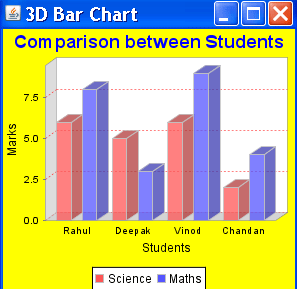3D Bar Chart
In this section we are providing you an example to
create a 3D Bar Chart.
Description of Program
For creating a 3D Bar chart we use the object of DefaultCategoryDataset. After creating the object of DefaultCategoryDataset we add some data in this object by invoking setValue() method. In this example you learn some more interactive features of JFreeChart like set the background color of chart and adjust the color the title etc.
Description of Code
For defining a dataset for a Bar chart we have to
create an object of DefaultCategoryDataset type :
DefaultCategoryDataset dataset =
new DefaultCategoryDataset();
After creating the instance of dataset then we have to add the data in the data
set by invoking the method setValue(). In this example we show more than one set
of bars for the same chart. This can done by the following modification :
dataset.setValue(6, "Science",
"Rahul");
dataset.setValue(8, "Maths",
"Rahul");
dataset.setValue(5, "Science", "Deepak");
dataset.setValue(3, "Maths", "Deepak");
First argument specifies the total marks obtained by
the student and the second argument specify what will appear in the legend to
the meaning of the bar.
JFreeChart chart =
ChartFactory.createBarChart3D("Comparison between Students",
"Student", "Marks", dataset, PlotOrientation.VERTICAL, true,
true, false);
After added the data in dataset we create the 3D Bar chart by invoking the createBarChart3D()
method. This method is a static method of ChartFactory class and its
returns the object of JFreeChart type.This method syntax is:
Public
static JFreeChart createBarChart3D(java.lang.String title, java.lang.String
categoryAxisLabel, java.lang.String valueAxisLabel, CategoryDataset dataset,
PlotOrientation orientation, boolean legend, boolean tooltips, boolean urls);
chart.setBackgroundPaint(Color.yellow);
Above method is used to set the color of chart background
chart.getTitle().setPaint(Color.blue);
Above method is used to set the color of chart title
CategoryPlot p =
chart.getCategoryPlot();
Above method is used to get the object of the Plot for Bar Chart
p.setRangeGridlinePaint(Color.red);
Above method is used to set the color of plot Gridlines
ChartFrame frame1=new
ChartFrame("Bar Chart",chart);
After this we create the object of ChartFrame. It used to display a chart.
Here is code of Program :
import org.jfree.chart.*;
|
Output of the Program :