Anaconda Python Tutorial - How to install Anaconda Python in Windows 10?
Learn to install highly popular Anaconda Python on Windows 10. After the installation of Anaconda Python you can use this distribution of Python for developing programs using the Python programming language, you can use python for machine learning, web (server-side) and many such applications. So, let's get started with the Anaconda Python on Windows 10.
About Anaconda Python
Anaconda Python is most used distribution of packaged Python that comes with large number of Python libraries. According to the official website it contains over 8,000 python packages which can be used for python application, machine learning and data-science projects.
Developers prefers Anaconda Python distribution for their project due to easy installation and large number of pre-packaged python libraries. It comes with many tools such as jupyter notebook and many others for fast application development.
In this tutorial we are going to download latest version of Anaconda Python installer for windows 10 and then install on the windows 10 os. We have also given you the video instruction of the process.
How to install Anaconda Python in Windows 10?
Here are the step by step instruction of installing Anaconda Python on Windows 10.
Step 1: Download Anaconda Python installer
First step is to download the Anaconda Python installer for windows 10. To download the installer visit https://www.anaconda.com/products/distribution as shown below:
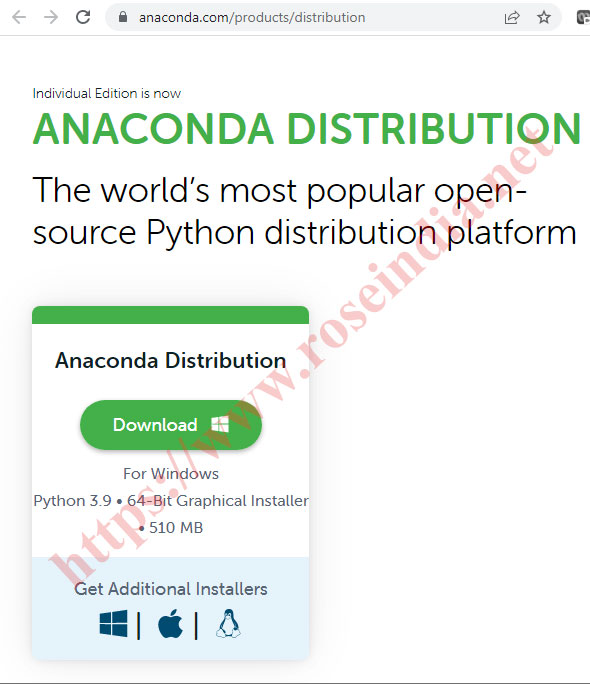
Click on the "Download" link to download the installer for Windows 10.
Step 2: Run installer to install Anaconda Python
Now double click on the downloaded file(Anaconda3-2021.11-Windows-x86_64.exe) to begin the installer process. In your case file version might be different depending on the time you are downloading the Anaconda Python.
Step 3: Follow the installer to install Anaconda Python
Here is the screen shot of the Anaconda Python installer on Windows 10:
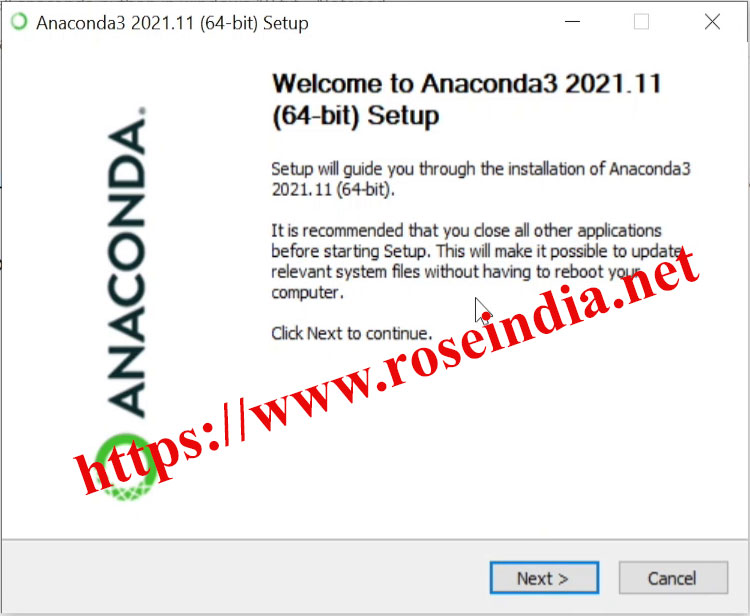
Click on the "Next" button to begin the installation.
Step 4: Installing Anaconda Python through installer
After clicking "Next" button you will be prompted with the following License Agreement screen:
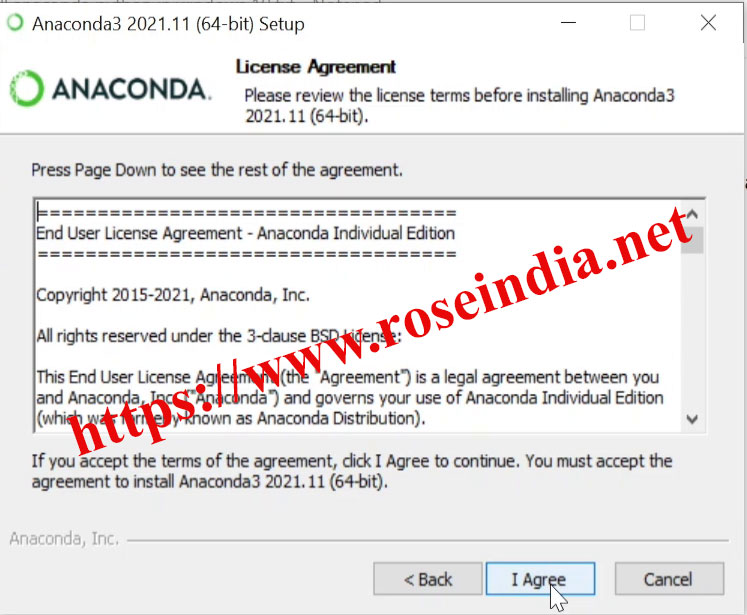
After clicking License Agreement following screen is displayed:
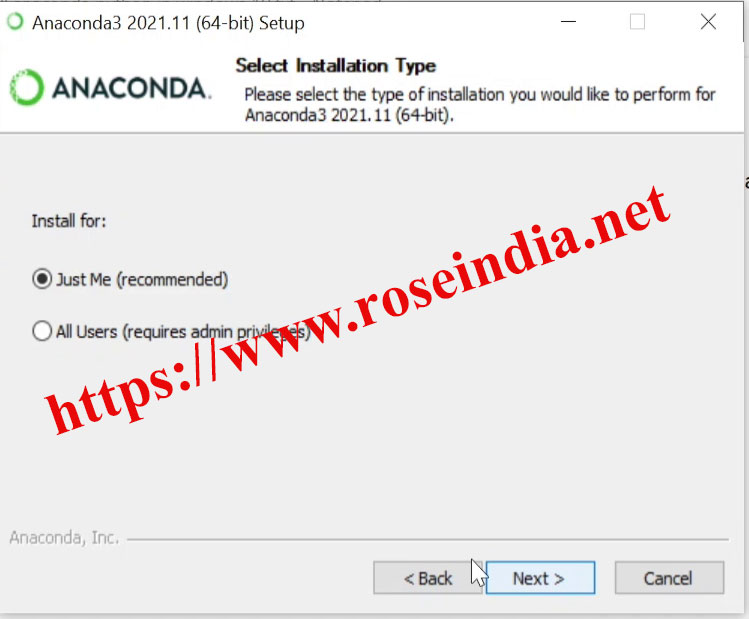
Above screen will allow you to choose Just Me or All Users options. For me I selected Just Me option and clicked on the Next button.
Following screen will be displayed which will prompt you to select the Anaconda Python installation location.
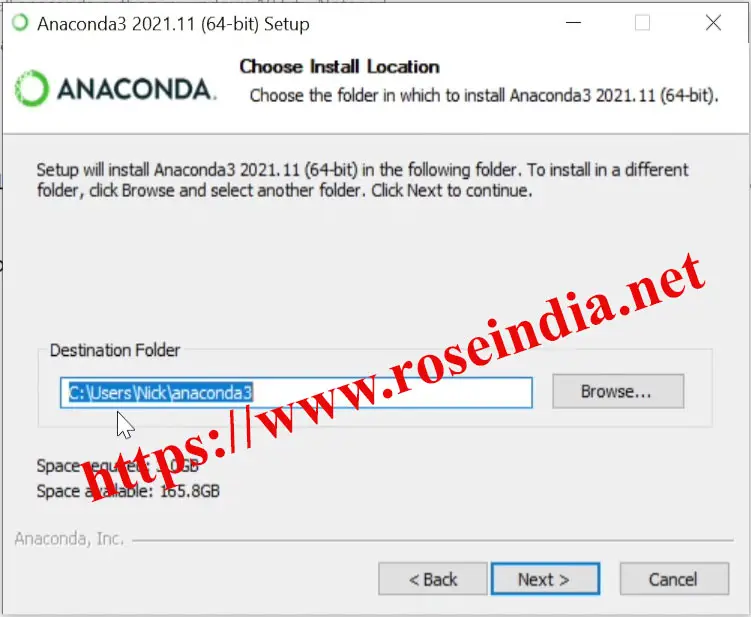
You can leave the default location or enter your preferred path for the installation of Anaconda 3. I left with the default location and clicked on the Next button. In the next screen you will be presented with the option to register Anaconda 3 with Python 3.
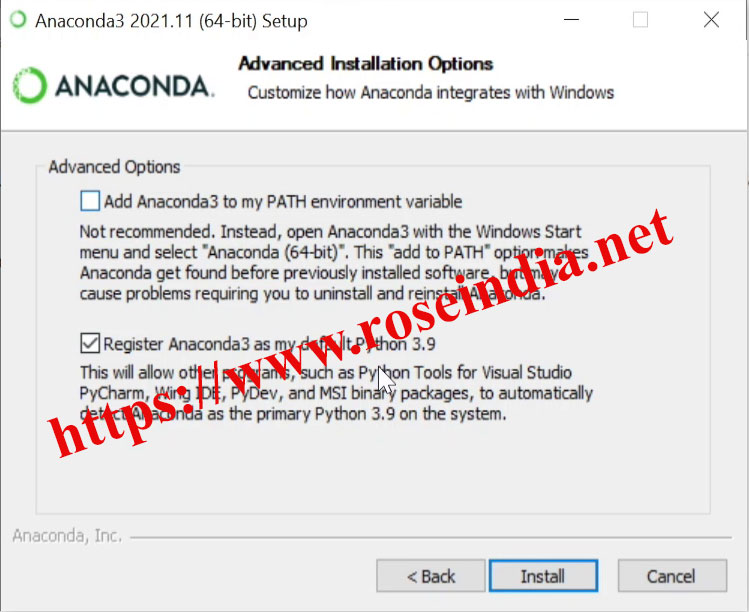
Leave the default option and then click Install. After clicking on the Install button, Anaconda installer will start installing Python 3 on the windows 10 operating system.
After this Anaconda Python installer will begin the installation as shown below:
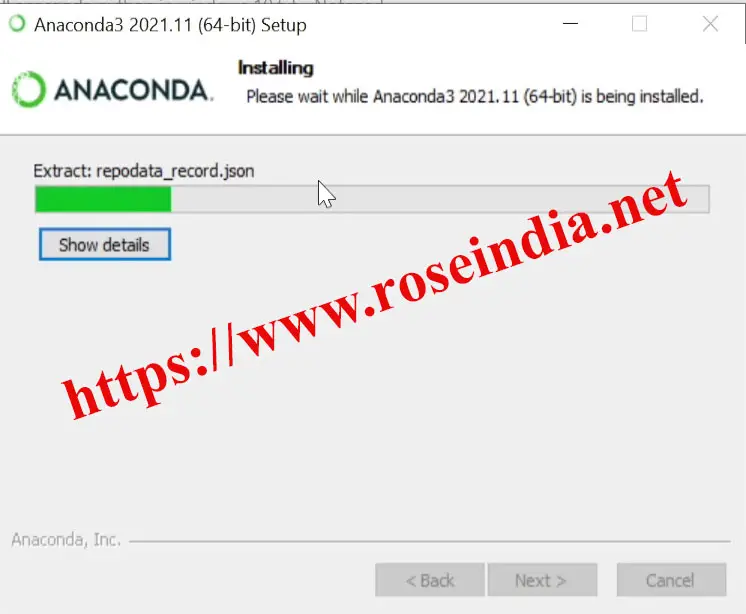
After completion of the installation you can close the installer. After that you can test your Python installation, steps are given below.
Step 5: Checking Python 0
Click start and then search for Anaconda Prompt and open the application. In the Anaconda prompt type "python --version" and system will display the Python version as shown below:
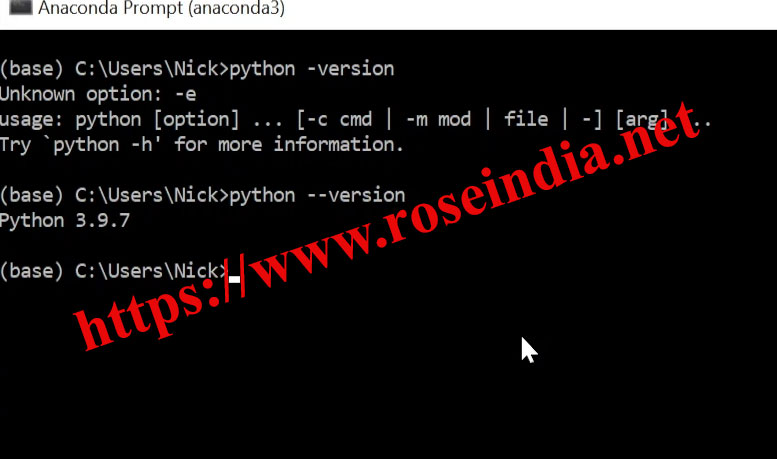
So, we have successfully installed Anaconda Python on windows 10. Here is the
video instruction of Installing Anaconda Python on Windows 10 operating system:
1
In this tutorial we have successfully installed Anaconda Python on windows 10. Anaconda Python is very popular distribution of Python which is used by large number of developers in their development and production environment. Anaconda Python is available for Windows, MacOSX, Linux and Unix operating system. If you are using any of these operating system you can install the Anaconda Python for your application development.
The jupyter notebook tool comes with the default installation of Anaconda and it can be used for easy development of Python applications. The jupyter notebook is the most preferred IDE for the machine learning and deep learning projects.
Here are more tutorials of Python 2
