Installation, Configuration and running Servlets
In this section, we will see as how to install a WebServer, configure it and finally run servlets using this server. Throughout this tutorial, we will be using Apache?s Tomcat server as the WebServer. Tomcat is not only an open and free server, but also the most preferred WebServer across the world. A few reasons we can attribute for its popularity is ? Easy to install and configure, very less memory footprint, fast, powerful and portable. It is the ideal server for learning purpose.
- Installation of Tomcat Server and JDK
As mentioned earlier, Apache?s Tomcat Server is free software available for download @ www.apache.org. The current version of Tomcat Server is 6.0 (as of November 2007). This Server supports Java Servlets 2.5 and Java Server Pages (JSPs) 2.1 specifications. In case of doubt or confusion, you can refer to the abundant documentation repository available on this site.
Important software required for running this server is Sun?s JDK (Java Development Kit) and JRE (Java Runtime Environment). The current version of JDK is 6.0. Like Tomcat, JDK is also free and is available for download at www.java.sun.com.
- Configuring Tomcat Server
- Set JAVA_HOME variable - You have to set this variable which points to the base installation directory of JDK installation. (e.g. c:\program file\java\jdk1.6.0). You can either set this from the command prompt or from My Computer -> Properties -> Advanced -> Environment Variables.
- Specify the Server Port ? You can change the server port from 8080 to 80 (if you wish to) by editing the server.xml file in the conf folder. The path would be something like this ? c:\program files\apache software foundation\tomcat6\conf\server.xml
- Run Tomcat Server
Once the above pre-requisites are taken care, you can test as whether the server is successfully installed as follows:
Step 1
? Go to C:\Program Files\Apache Software Foundation\Tomcat 6.0\bin and double click on tomcat6
OR
? Go to Start->Programs->Apache Tomcat 6.0 -> Monitor Tomcat. You will notice an icon appear on the right side of your Status Bar. Right click on this icon and click on Start service.
Step 2
? Open your Browser (e.g. MS Internet Explorer) and type the following URL :
http://localhost/ (If you have changed to port # to 80)
OR
? Open your Browser (e.g. MS Internet Explorer) and type the following URL :
http://localhost:8080/ (If you have NOT changed the default port #)
In either case, you should get a page similar to the one in Figure-8 which signifies that the Tomcat Server is successfully running on your machine.
- Compile and Execute your Servlet
This section through a step by step (and illustration) approach explains as how to compile and then run a servlet using Tomcat Server. Though this explanation is specific to Tomcat, the procedure explained holds true for other Web servers too (e.g. JRun, Caucho?s Resin).
Step 1 ? Compile your servlet program
The first step is to compile your servlet program. The procedure is no different from that of writing and compiling a java program. But, the point to be noted is that neither the javax.servlet.* nor the javax.servlet.http.* is part of the standard JDK. It has to be exclusively added in the CLASSPATH. The set of classes required for writing servlets is available in a jar file called servlet-api.jar. This jar file can be downloaded from several sources. However, the easiest one is to use this jar file available with the Tomcat server (C:\Program Files\Apache Software Foundation\Tomcat 6.0\lib\servlet-api.jar). You need to include this path in CLASSPATH. Once you have done this, you will be able to successfully compile your servlet program. Ensure that the class file is created successfully.
Step 2 ? Create your Web application folder
The next step is to create your web application folder. The name of the folder can be any valid and logical name that represents your application (e.g. bank_apps, airline_tickets_booking, shopping_cart,etc). But the most important criterion is that this folder should be created under webapps folder. The path would be similar or close to this - C:\Program Files\Apache Software Foundation\Tomcat 6.0\webapps. For demo purpose, let us create a folder called demo-examples under the webapps folder.

Figure- depicts the same.
Step 3 ? Create the WEB-INF folder
The third step is to create the WEB-INF folder. This folder should be created under your web application folder that you created in the previous step. Figure-10 shows the WEB-INF folder being placed under the demo-examples folder.
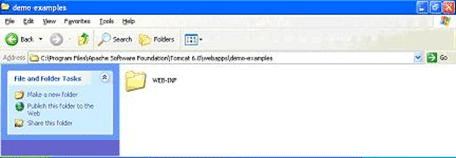
Figure ? WEB-INF folder inside web application folder
Step 4 ? Create the web.xml file and the classes folder
The fourth step is to create the web.xml file and the classes folder. Ensure that the web.xml and classes folder are created under the WEB-INF folder. Figure-11 shows this file and folder being placed under the WEB-INF folder.
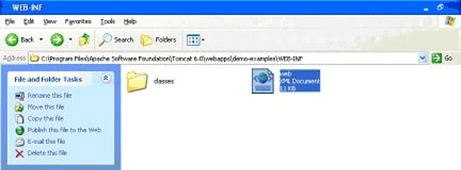
Figure ? web.xml file and the classes folder
Note ? Instead of creating the web.xml file an easy way would be to copy an existing web.xml file (e.g. C:\Program Files\Apache Software Foundation\Tomcat 6.0\webapps\examples\WEB-INF) and paste it into this folder. You can later edit this file and add relevant information to your web application.
Step 5 ? Copy the servlet class to the classes folder
We need to copy the servlet class file to the classes folder in order to run the servlet that we created. All you need to do is copy the servlet class file (the file we obtained from Step 1) to this folder. Figure-12 shows the servlet_lifecycle (refer section 1.2.3.) class being placed in the classes folder.

Figure ? servlet class file placed under classes folder
Step 6 ? Edit web.xml to include servlet?s name and url pattern
This step involves two actions viz. including the servlet?s name and then mentioning the url pattern. Let us first see as how to include the servlet?s name in the web.xml file. Open the web.xml file and include the servlet?s name as shown in Figure-13.

Figure? Include servlet?s name using the <servlet> </servlet> tag
Note ? The servlet-name need not be the same as that of the class name. You can give a different name (or alias) to the actual servlet. This is one of the main reasons as why this tag is used for.
Next, include the url pattern using the <servlet-mapping> </servlet-mapping> tag. The url pattern defines as how a user can access the servlet from the browser. Figure-14 shows the url pattern entry for our current servlet.

Figure ? Include url-pattern using the <servlet-mapping> </servlet-mapping> tag
Note ? Please remember that the path given in the url-pattern is a relative path. This means that this path is w.r.t. your web applications folder (demo-examples in this case).
Step 7 ? Run Tomcat server and then execute your Servlet
This step again involves two actions viz. running the Web Server and then executing the servlet. To run the server, follow the steps explained in Section 1.3.3.
After ensuring that the web server is running successfully, you can run your servlet. To do this, open your web browser and enter the url as specified in the web.xml file. The complete url that needs to be entered in the browser is:
http://localhost/demo-examples/servlet_lifecycle
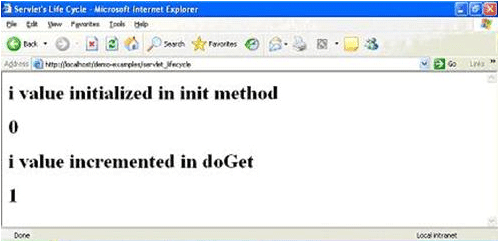
Figure ? Our servlet?s output!
Eureka! Here?s the output of our first servlet. After a long and pain staking effort, we finally got an output! As mentioned in Section 1.2.3. you can keep refreshing the browser window and see for yourself as how i value is incremented (a proof that the doGet is called every time you re-invoke a servlet).



