Video tutorial of JSP Hello World example using Eclipse IDE and Tomcat web server
In this vidoe tutorial I have explained how to download the Eclipe, Tomcat and install both the servers so that we can run the JSP file from Eclipse on the Tomcat server. This tutorial is for beginners in JSP and teaches to make first "Hello World" JSP program.
Getting started with JSP requires the knowledge of Tomat container to test the JSP pages. But using the Eclipse IDE and Tomcat server in combination makes the process much easier. It's very easy to develop the JSP pages on the Eclipse IDE and quickly/automatically deploy on the Tomcat server and see the result in the web browser.
This tutorial assumes that you have basic knowlege of HTML, Java and the Eclipse IDE. Vidoe given in this page helps the new programmers to quikly learn the steps and create first JSP page. Below is the video tutorial which explains you all the steps and in this page we have given the complete instruction to write and execute the "JSP Hello World" example.
Here is the video tutorial of: "JSP Hello World example using Eclipse IDE and Tomcat web server"
Step 1: Download Eclipse
Download Eclipse Mars from https://eclipse.org/downloads/packages/release/Mars/M1

Step 2: Download Tomcat
Download Tomcat 8 from https://tomcat.apache.org/download-80.cgi
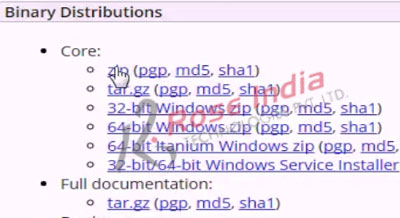
Step 3: Install Eclipse
Now extract the Eclipse
Step 4: Install Tomcat
Now extract the Tomcat zip file
Step 5: Run Eclipse and then create a Dynamic Web project and add the jsp file
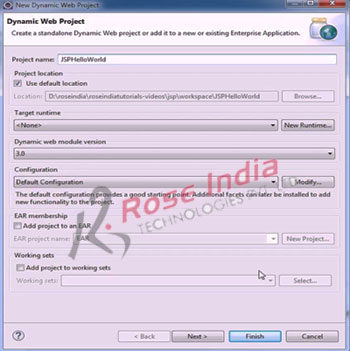
Step 6: Configure Tomcat in Eclipse
Step 7: Run application on Tomcat
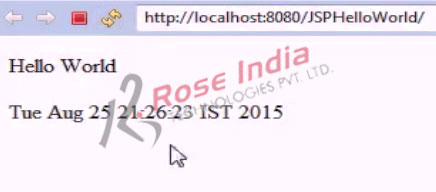
Check all the tutorials of JSP at JSP Tutorials home page.
