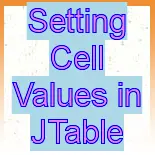In this section, we will learn how to set the cell values in JTable component.

Setting Cell Values in JTable
In this section, we will learn how to set the cell values in JTable component. For this you must have the some previous knowledge about JTable. A cell is known as the format of a row and a column in JTable containing data in it. Each cell has it's own address where the data is stored.
Description of program:
In this program, you will see the process of setting the cell values in JTable. This program sets the data in the specified location in terms of cell address in the JTable. We have set the value in the 3rd rows and 3rd column in the below program. This cell address has 'Math' value. Another cell address is 4 row and 1 column. The cell value of that position is specified as 'Santosh'. To set the cell values in the desired position in the JTable, we created the SetData method and set the cell value by applying setValueAt() method on the specified position in the JTable.
Description of code:
getModel():
This method returns the TableModel that displays the data of JTable.
setValueAt(Object obj, int row_index, int col_index):
This method is used to set the given value in a cell of JTable at the
specified row and column address. It takes the following parameters:
obj: This is
the new cell value that is used to add a data in JTable.
row_index: This is the index of row
that is to be changed.
col_index: This is the index of
column that is to be changed.
Here is the code of program:
import javax.swing.*;
|
Output of program:
Before setting cell values:
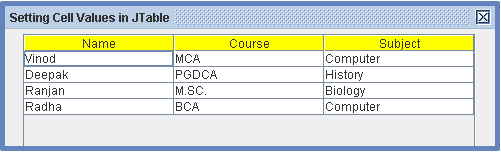 |
After setting cell values:
 |