Questions and Answers Help
Learn how to post code block on our website and use various features of the questions posting form
You can ask questions in and provide the detailed description of the problem you are getting while running your program.
Providing the details description of the problem help the other programmers to give precise answers to your question. Describe your question in detail and tell what is going wrong in the program. The thing that is running as per your expectation. Post the the error message your are getting in running your code and so on.
You can provide brief description of the question in Title and detailed question explanation in the "Your Question". You are required to select a category while posting the question.
How to Post Code Block
You might want to post your code or part of code to get quick help. Our question posting form will allow you the post your code and then show it in question page with proper formatting.
Steps to post a code block properly
Suppose you have to post following hello in the editor:
public class HelloWorld {
public static void main(String[] args) {
System.out.println("Hello, World");
}
}
Then copy the code in the editor and paste as shown below:

Step 2: You should put this code into code block. If you don't put it code block it won't be displayed correctly. To put the code in code block select the code part and then click on the "Code Sample <pre><code> Ctrl+K" icon shown below:
![]()
The following screen shot shows it in detail:

See the well formatted code at: http://www.roseindia.net/answers/viewqa/Java-Beginners/11976-Java-Hello-World-code-example.html
Ask Questions | Browse Latest Questions and Answers
Before learning the detail description. Kindly learn the keyboard shortcut to quickly toggle formatting.
Keyboard Shortcut
- Ctrl+B for strong
Ctrl+I for Italic
Ctrl+L for Hyperlink
Ctrl +. for Blockquote
Ctrl+K for Code Sample
Ctrl+G for Load image
Ctrl+O for Numbered List
Ctrl+U for Bulleted List
Ctrl+H for Heading
Crtl+R for Horizontal Rule
Crtl+Z for Undo
Ctrl+Y for Redo
Shift+Enter for Auto-indent
Auto-indent
Press Shift+Enter at the end of a list item to start a new one. It works with blockquotes and code blocks, too.
Detail Description of How to Use Text Editor
Here is the first screen shot in which you can see the text editor and the preview of posting code in the editor.
|
In this image, you can see how to put code in the text editor to function properly.
Now, we will tell you the detail description with images to lets you asses more deeply.
How to Bold the text?
Bolding the text is simple and easy. Just select the text or code and click on the B icon of the text editor. You can also do it with shortcut key.(See above)
 |
You can also do it with HTML code.
Just select the text and put double asterisk (**) on left and right side of the text.
You will see the following results immediately in preview section.
 |
How to make Italic?
Like bolding the text, you can also make the text italic by clicking the ‘I’ icon or using shortcut key (see above). It emphasises the text. Alternatively, you can also do it with by putting single asterisk (*) before and after the text. 0
 |
You will see the following result in the preview.
 |
How to make hyperlink? 1
To make hyperlink any image, or any website, user will have to first select the text or code and click on hyperlink icon or using shortcut key (see above).
 |
The following window will appear.
 |
Type the URL or location of the link. 2
Alternatively in HTML code you can type the URL within the brackets beside the text for which you want to make hyperlink.
 |
After Enter, the following window will appear.
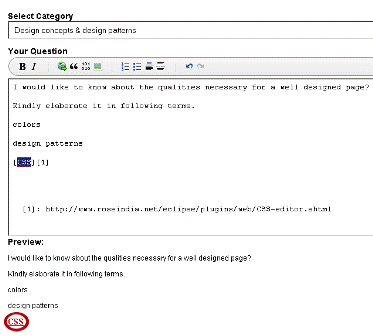 |
So click on this link, and post questions.
http://www.roseindia.net/answers/askquestions/askquestion.html
3
View latest Questions and Answers here




