Set TextField Appearance in java Swing
In this section, you will learn how to change the border color of the textbox.
In this section, you will learn how to change the border color of the textbox.Set TextField Appearance in java Swing
In this section, we are going to change the border color of the textbox. For this purpose, we have allowed the user to input name. If the user will enter any integer in place of his/her name, the color of the textbox border will changed to red. To set the border color, we have used the method setBorder(BorderFactory.createLineBorder(Color.red)).
Here is the code:
import java.awt.*;
import javax.swing.*;
import java.awt.event.*;
import java.util.regex.*;
public class TextFieldBorderColor extends JFrame {
JTextField text1, text2;
JLabel label1, label2;
JPanel panel;
JButton b;
public TextFieldBorderColor() {
label1 = new JLabel("Enter Name");
text1 = new JTextField(10);
b = new JButton("Submit");
panel = new JPanel(new GridLayout(2, 2));
panel.add(label1);
panel.add(text1);
panel.add(b);
b.addActionListener(new ActionListener() {
public void actionPerformed(ActionEvent e) {
String value1 = text1.getText();
Pattern p = Pattern.compile("[0-9]");
Matcher m = p.matcher(value1);
if (m.find()) {
text1.setBorder(BorderFactory.createLineBorder(Color.red));
} else if (text1.equals("")) {
text1.setBorder(BorderFactory.createLineBorder(Color.red));
} else {
text1.setBorder(BorderFactory.createLineBorder(Color.gray));
}
}
});
add(panel);
setVisible(true);
pack();
}
public static void main(String[] args) {
TextFieldBorderColor color = new TextFieldBorderColor();
}
}
Output:

On clicking the button, a red border line will get displayed on the textfield.
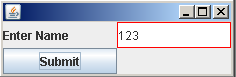
In this tutorial you have learned how to set the appearance of textfield in a Swing Application.