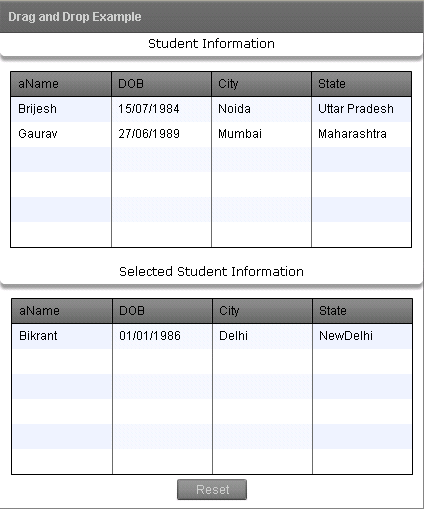Drag and Drop in Flex4
Drag and Drop is the operation in which you can drag and drop an item or component in to another component.
Drag and Drop is the operation in which you can drag and drop an item or component in to another component.Drag and Drop in Flex4:
Drag and Drop is the operation in which you can drag and
drop an item or component in to another component. The drag and drop operation
in-build in certain controls such as List, Tree and DataGrid. There are three
stages of drag and drop operation which are following:
1. Initiation
2. Dragging
3. Dropping
You will use three property for performing drag and drop operation:
1. dragEnabled
2. dropEnabled
3. dragMoveEnabled
In this example you can see how we can use the drag and drop operation with item
of component.
Example:
|
<?xml version="1.0" encoding="utf-8"?> <s:Application xmlns:fx="http://ns.adobe.com/mxml/2009" xmlns:s="library://ns.adobe.com/flex/spark" xmlns:mx="library://ns.adobe.com/flex/mx" minWidth="955" minHeight="600" creationComplete="gridinitialize()"&> <fx:Script> <![CDATA[ import mx.collections.ArrayCollection; private function gridinitialize():void { studentData.dataProvider =new ArrayCollection([ {aName:'Bikrant', DOB:'01/01/1986', City:'Delhi', State:'NewDelhi'}, {aName:'Brijesh', DOB:'15/07/1984', City:'Noida', State:'Uttar Pradesh'}, {aName:'Gaurav', DOB:'27/06/1989', City:'Mumbai', State:'Maharashtra'} ]); data.dataProvider=new ArrayCollection([]); } ]]> </fx:Script> <s:Panel title="Drag and Drop Example/font>&" chromeColor="#555555/font>" color="#CCCCCC" width="425" height="508"&> <mx:ApplicationControlBar width="423" horizontalAlign="center"> <s:Label text="Student Information" color="#000000" fontFamily="Verdana"/> </mx:ApplicationControlBar> <mx:DataGrid id="studentData" allowMultipleSelection="true" dragEnabled="true" dropEnabled="true/font>&" dragMoveEnabled="true/font>" color="#000000" x="10" y="38"&> <mx:columns> <mx:DataGridColumn dataField="aName"/> <mx:DataGridColumn dataField="DOB"/> <mx:DataGridColumn dataField="City"/> <mx:DataGridColumn dataField="State"/> </mx:columns> </mx:DataGrid> <mx:ApplicationControlBar width="423/font>" x="0" y="228&" horizontalAlign="center/font>"&> <s:Label text="Selected Student Information" color="#000000" fontFamily="Verdana"/> </mx:ApplicationControlBar> <mx:DataGrid id="data" allowMultipleSelection="true/font>" dropEnabled="true" color="#000000" x="11" y="265"> <mx:columns> <mx:DataGridColumn dataField="aName"/> <mx:DataGridColumn dataField="DOB"/> <mx:DataGridColumn dataField="City"/> <mx:DataGridColumn dataField="State"/> </mx:columns> </mx:DataGrid> <s:Button id="reset" label="Reset" x="177" y="446" click="gridinitialize();"/> </s:Panel> &</s:Application> |
Output: